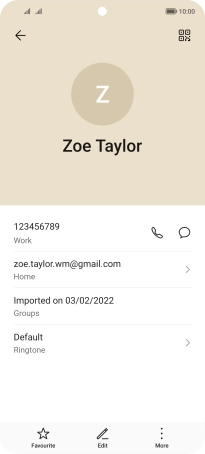HONOR Magic4 Lite 5G
Android 11.0
1. Find "Contacts"
Press Tools.
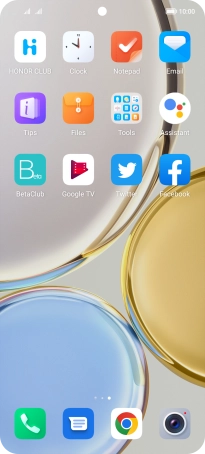
Press Contacts.
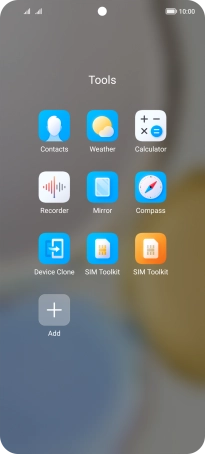
2. Call a contact
Press the required contact.
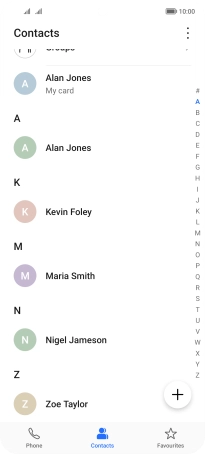
Press the required number.
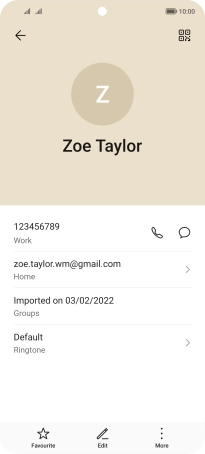
Press the required SIM.
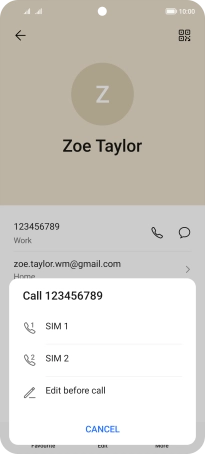
3. End call
Press the end call icon.
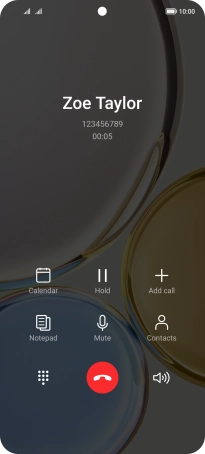
4. Return to the home screen
Slide your finger upwards starting from the bottom of the screen to return to the home screen.