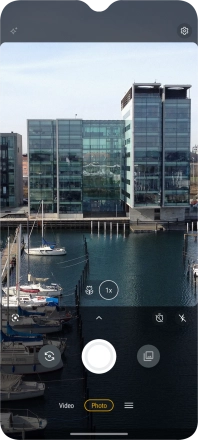Motorola Moto G50
Android 11.0
1. Turn on the camera
Press the camera icon.

If the video recorder is turned on, press Photo.
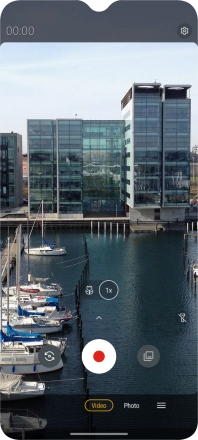
2. Turn flash on or off
Press the flash icon.
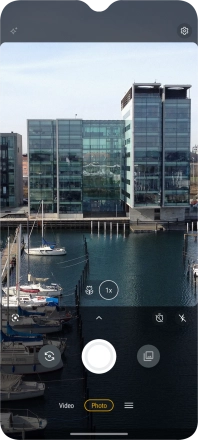
3. Take a picture
Point the camera lens at the back of your phone at the required object.
Drag two fingers together or apart to zoom in or out.

Press the take picture icon.
Drag two fingers together or apart to zoom in or out.
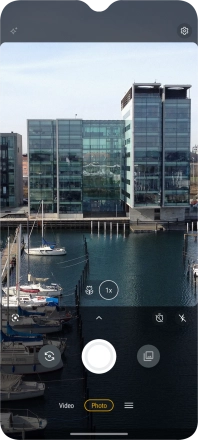
4. Return to the home screen
Slide your finger upwards starting from the bottom of the screen to return to the home screen.