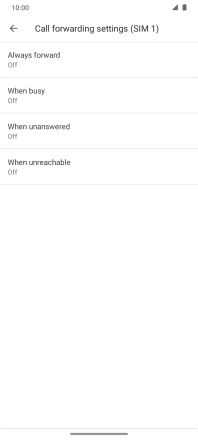Motorola Moto G50
Android 11.0
1. Find "Call forwarding"
Press the phone icon.

Press the menu icon.
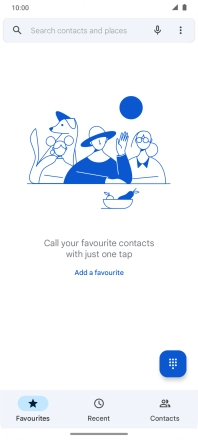
Press Settings.
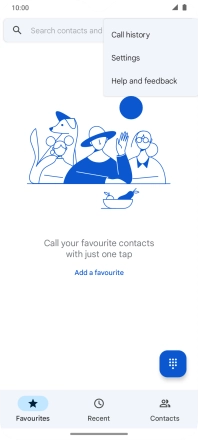
Press Calling accounts.
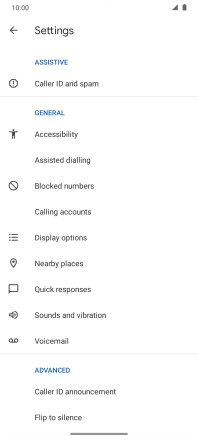
Press the name of the SIM.
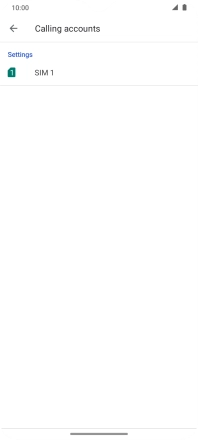
Press Call forwarding.
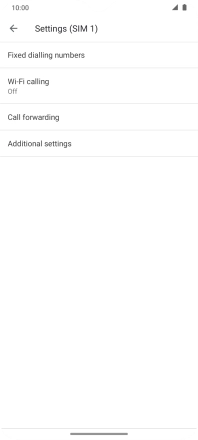
2. Cancel all diverts
Press the required divert type.
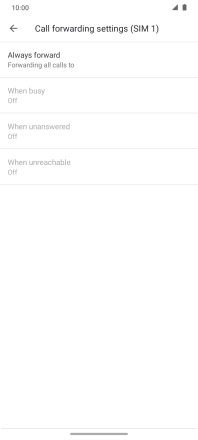
Press TURN OFF.
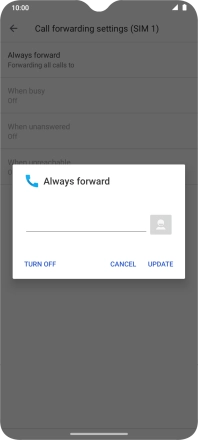
3. Return to the home screen
Slide your finger upwards starting from the bottom of the screen to return to the home screen.