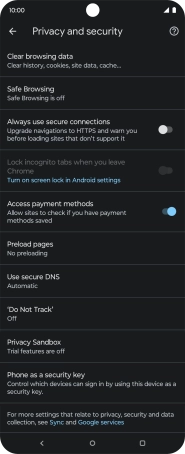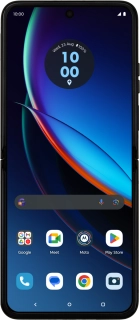
Motorola razr 40 ultra
Android 13
1. Open internet browser
Press the internet browser icon.
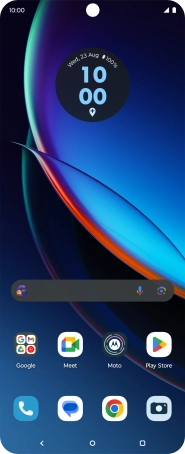
2. Clear browser data
Press the profile icon.
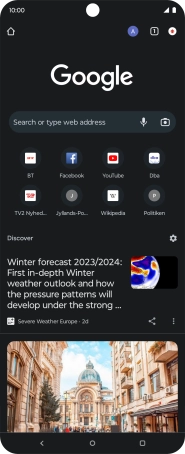
Press Settings.
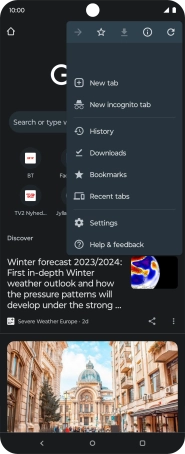
Press Privacy and security.
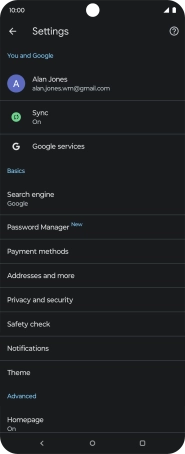
Press Clear browsing data.
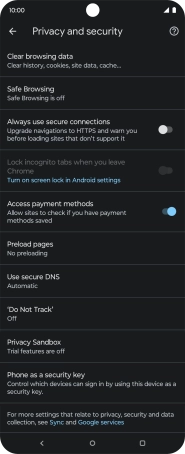
Press Clear data.
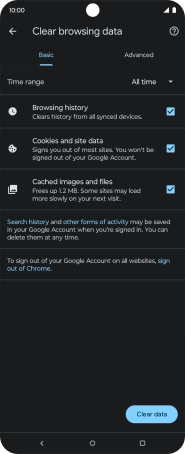
Press Clear.
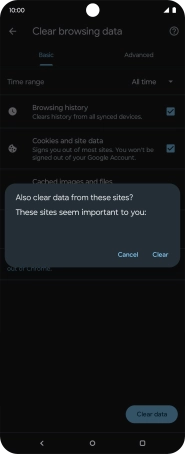
3. Return to the home screen
Press the Home key to return to the home screen.