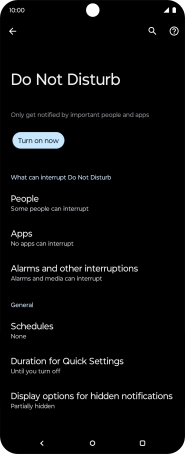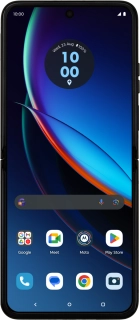
Motorola razr 40 ultra
Android 13
1. Find "Do Not Disturb"
Slide two fingers downwards starting from the top of the screen.
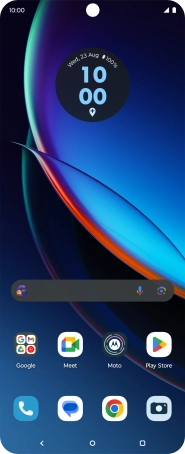
Press the settings icon.

Press Notifications.
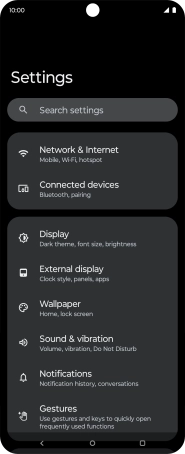
Press Do Not Disturb.
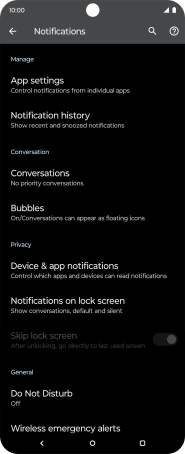
2. Turn on Do Not Disturb
Press Turn on now to turn on Do Not Disturb.
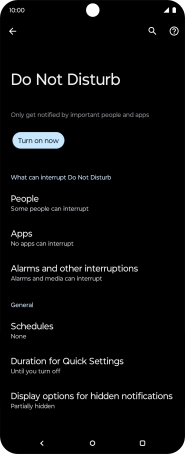
3. Turn off Do Not Disturb
Press Turn off now to turn off Do Not Disturb.
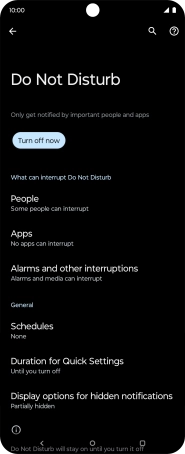
4. Select Do Not Disturb duration
Press Duration for Quick Settings.
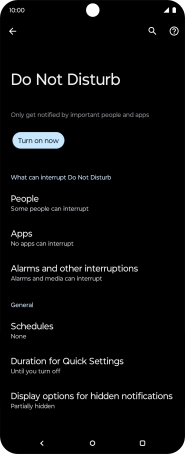
Press the required setting.
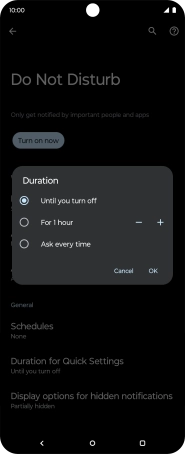
Press OK.
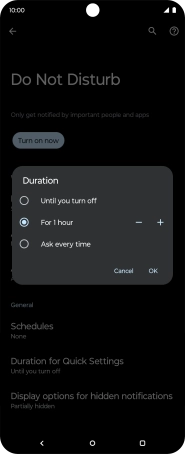
5. Select settings for automatic activation of Do Not Disturb
Press Schedules and follow the instructions on the screen to select settings for automatic activation of Do Not Disturb.
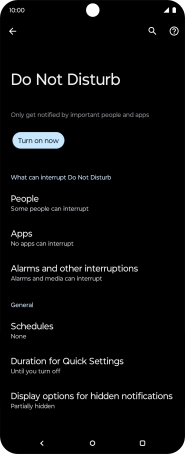
6. Select contacts
Press People and follow the instructions on the screen to select which contacts you would like to receive calls and notifications from when Do Not Disturb is turned on.
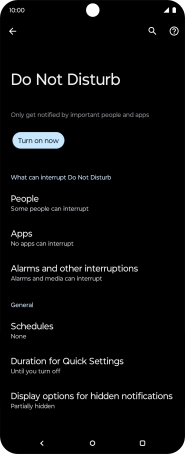
7. Select apps
Press Apps.
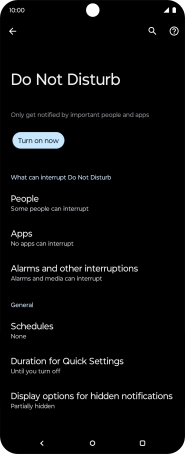
Press Add apps and follow the instructions on the screen to select which apps you would like to receive notifications from when Do Not Disturb is turned on.
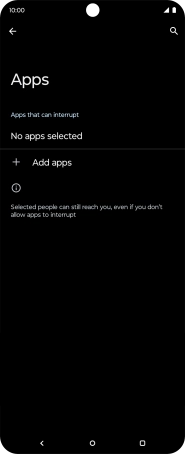
Press the Return key.
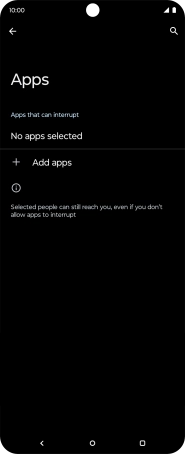
8. Choose sound settings
Press Alarms and other interruptions.
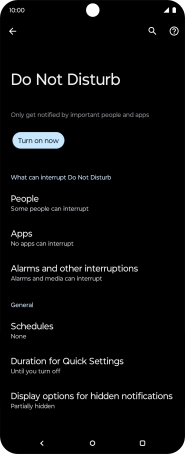
Press the indicators next to the required settings to turn sound for the selected functions on or off.
You can select which phone functions that can use sound when Do Not Disturb is turned on.
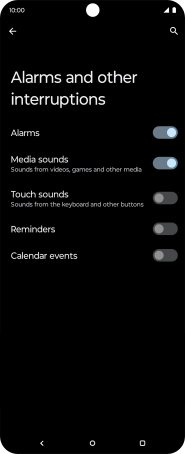
Press the Return key.
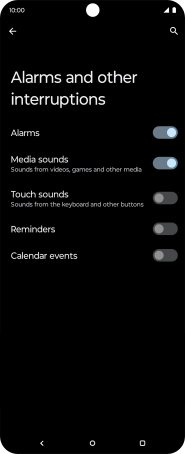
9. Turn display of notifications on or off
Press Display options for hidden notifications.
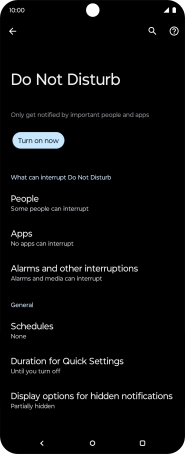
Press the fields next to the required settings to turn display of the selected notification types on or off.
You can choose to turn display of notifications on or off when Do Not Disturb is turned on.
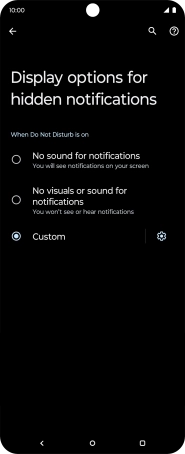
Press the Return key.
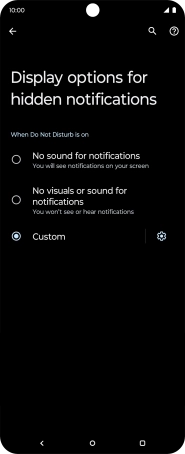
10. Return to the home screen
Press the Home key to return to the home screen.