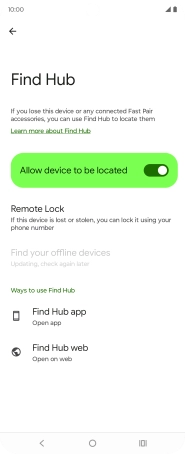Motorola Razr 50 Ultra
Android 14
1. Find "Find Hub"
Slide your finger downwards starting from the top right side of the screen.
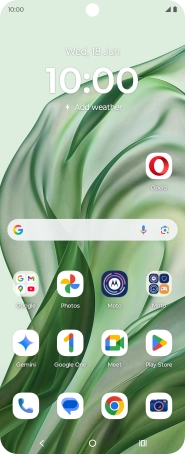
Press the settings icon.
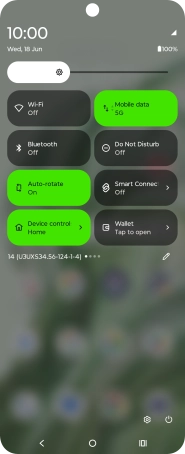
Press Google.
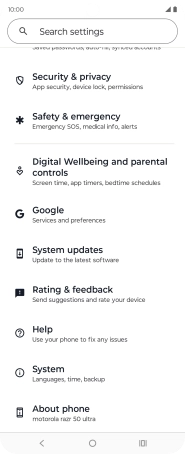
Press All services.
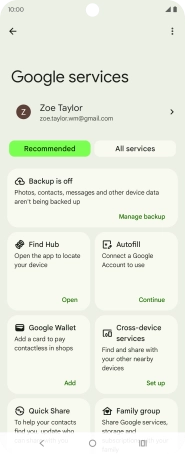
Press Find Hub.
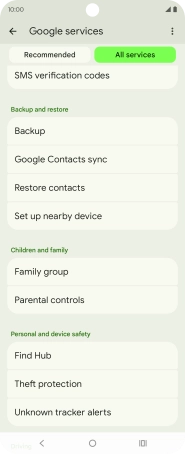
2. Turn on Find My Device
Press the indicator next to "Allow device to be located" to turn on the function.
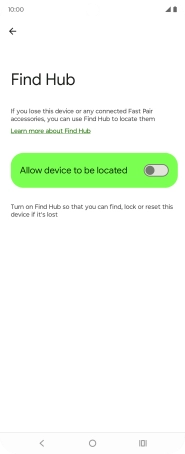
3. Return to the home screen
Press the Home key to return to the home screen.