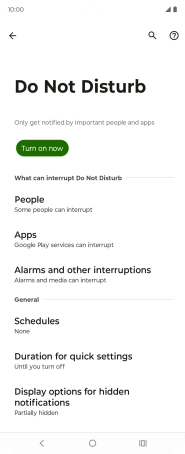Motorola Razr 50 Ultra
Android 14
1. Find "Do Not Disturb"
Slide your finger downwards starting from the top right side of the screen.
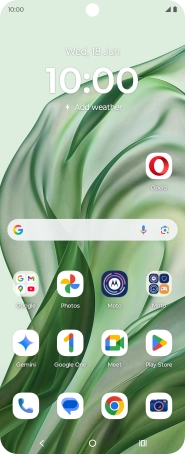
Press the settings icon.
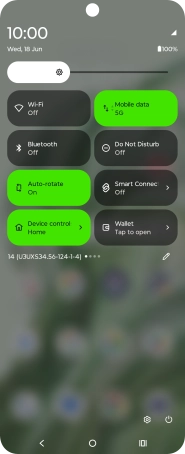
Press Notifications.
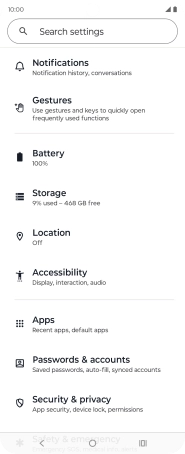
Press Do Not Disturb.
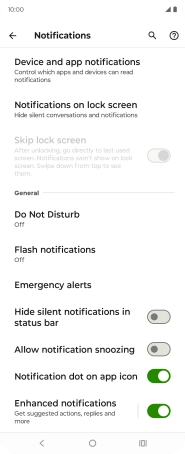
2. Turn Do Not Disturb on or off
Press Turn on now to turn on Do Not Disturb.
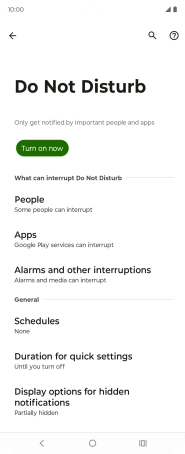
Press Turn off now to turn off Do Not Disturb.
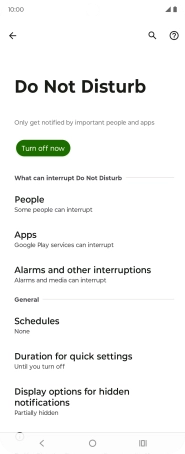
3. Select contacts
Press People and follow the instructions on the screen to select which contacts you would like to receive calls and notifications from when Do Not Disturb is turned on.
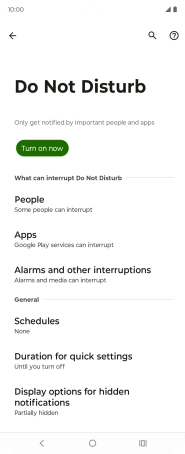
4. Select apps
Press Apps and follow the instructions on the screen to select which apps you would like to receive notifications from when Do Not Disturb is turned on.
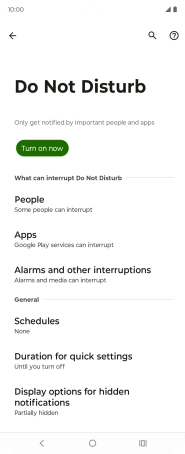
5. Select settings for sound and vibration
Press Alarms and other interruptions and follow the instructions on the screen to turn sound and vibration for the selected functions on or off.
You can select which phone functions that can use sound and vibration when Do Not Disturb is turned on.
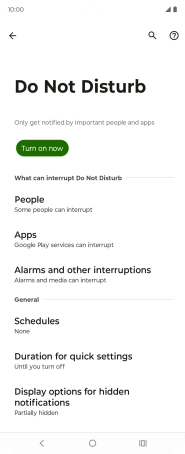
6. Select settings for automatic activation of Do Not Disturb
Press Schedules and follow the instructions on the screen to select settings for automatic activation of Do Not Disturb.
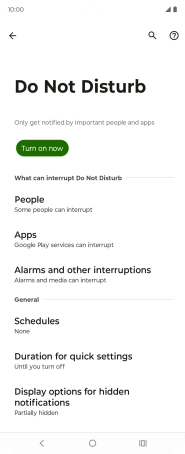
7. Return to the home screen
Press the Home key to return to the home screen.