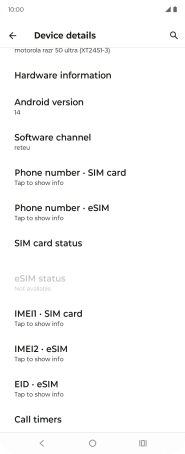Motorola Razr 50 Ultra
Android 14
1. Find "Device details"
Slide your finger downwards starting from the top right side of the screen.
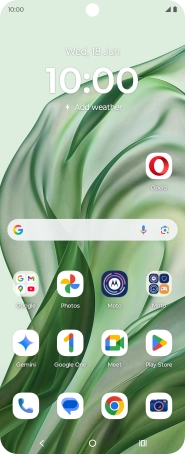
Press the settings icon.
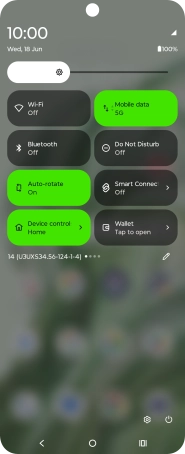
Press About phone.
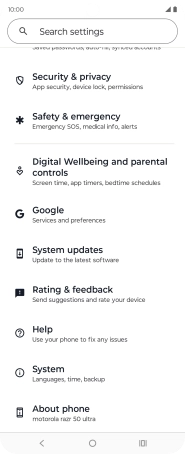
Press Device details.
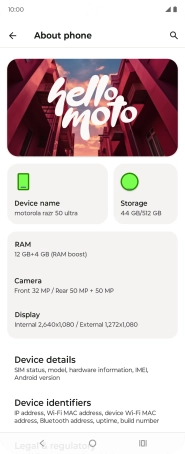
2. View software version
Your phone's software version is displayed below Android version.
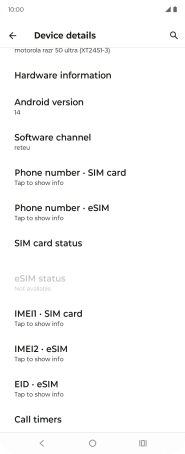
3. Return to the home screen
Press the Home key to return to the home screen.