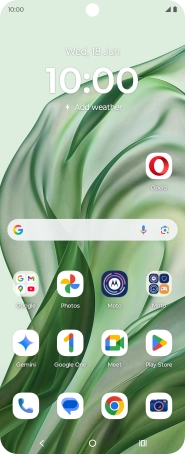Motorola Razr 50 Ultra
Android 14
1. The Side key
Press the Side key to turn on your phone.

Press the Side key to turn on the screen lock.

Place your finger on the Side key to use the fingerprint sensor.

2. The Home key
Press the Home key to return to the home screen.
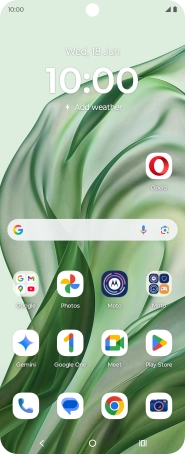
Press the Home key to open the voice control menu.
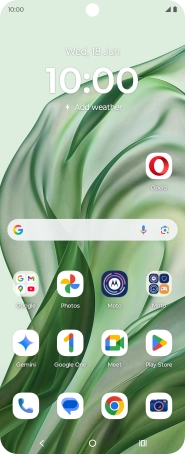
3. The Return key
Press the Return key to return to the previous screen.
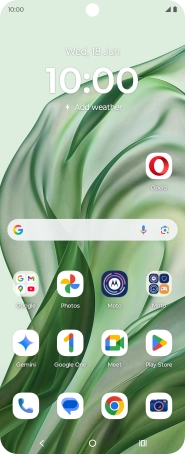
4. The Application key
Press the Application key to open a list of the most recently used applications.
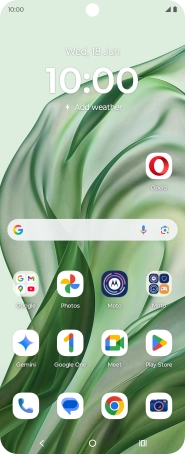
5. The Volume keys
Press the top or bottom Volume key to select ring volume.

Press the top or bottom Volume key to select volume during a call.

Press the top or bottom Volume key to silence the incoming call alert.

6. Socket
Connect the charger or data cable to the socket and to a wall socket or your computer's USB port.

7. Camera lens at the back of your phone
Point the camera lens at the back of your phone at the required object to take a picture or record a video.
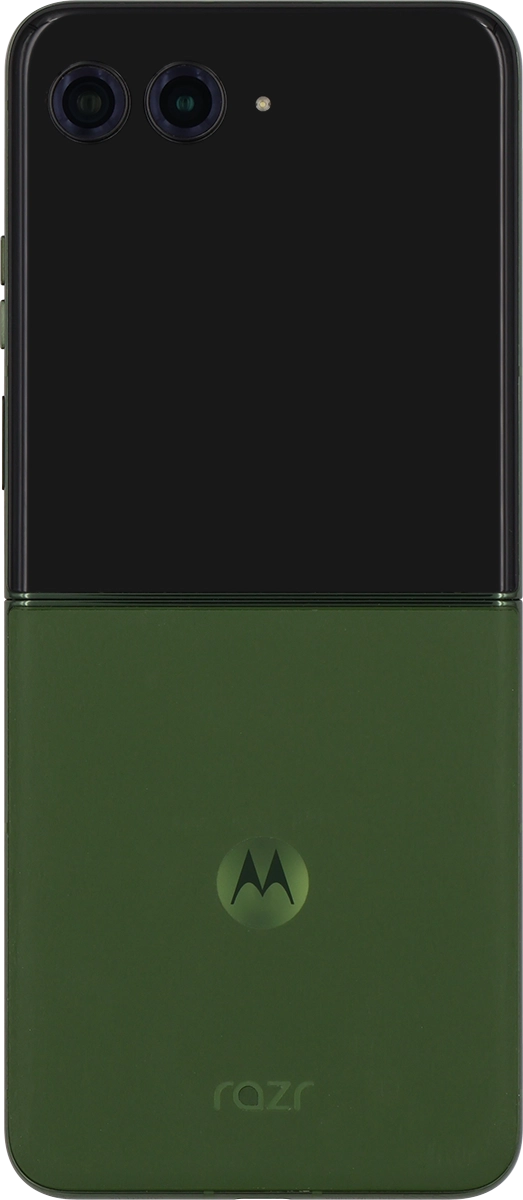
8. Camera lens at the front of your phone
Point the camera lens at the front of your phone at the required object to take a picture or record a video.