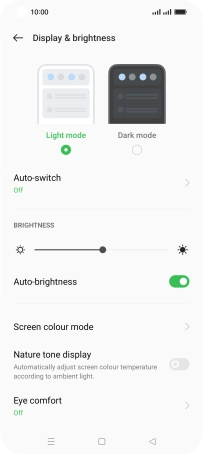OPPO Find X5 Pro 5G
Android 12.0
1. Find "Display & brightness"
Slide two fingers downwards starting from the top of the screen.

Press the settings icon.
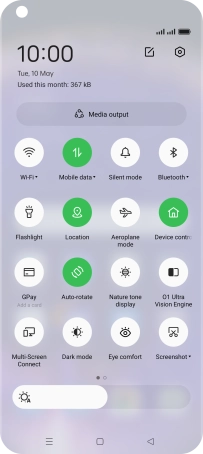
Press Display & brightness.
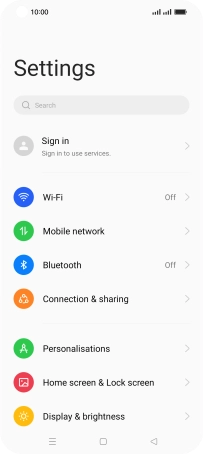
2. Adjust screen brightness
Press the indicator next to "Auto-brightness" to turn automatic brightness on or off.
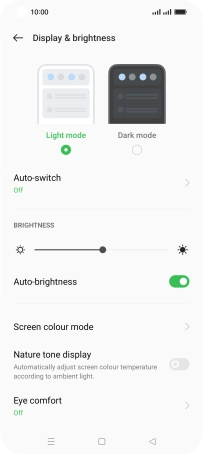
Drag the brightness indicator right or left to set brightness level manually.
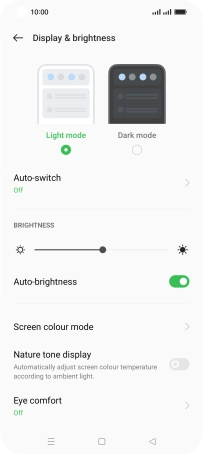
3. Return to the home screen
Press the Home key to return to the home screen.