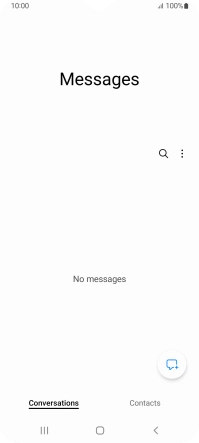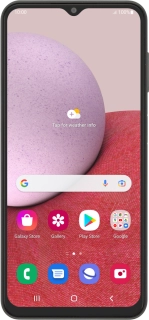
Samsung Galaxy A13
Android 12.0
1 Create new text message
Slide your finger upwards on the screen.
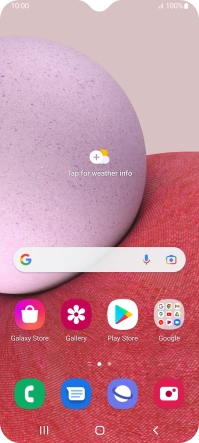
Press Samsung.
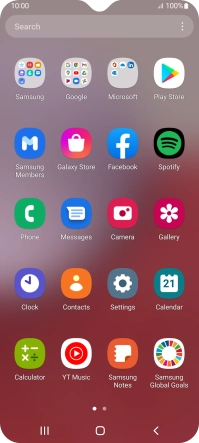
Press Messages.
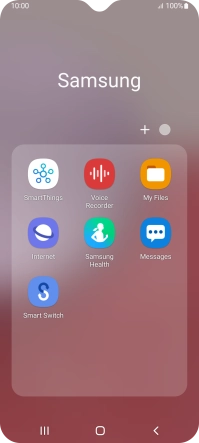
Press the new message icon.
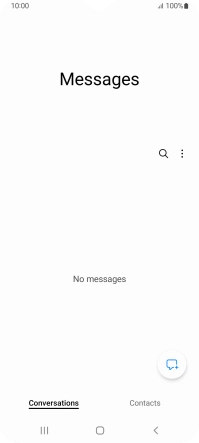
2 Select recipient
Press the search field and key in the first letters of the recipient's name.
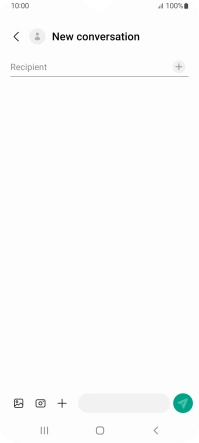
Press the required contact.
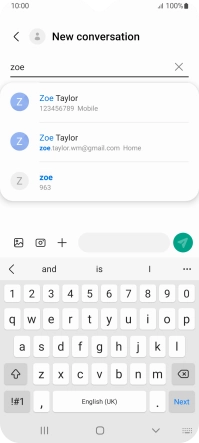
3 Write text
Press the text input field and write the text for your text message.
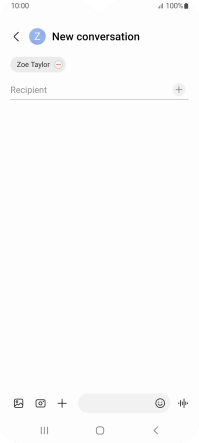
4 Send text message
Press the send icon when you've finished your text message.
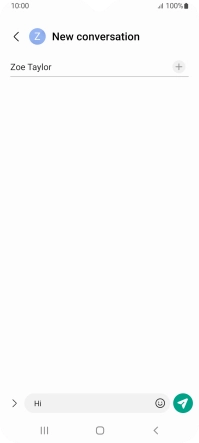
5 Return to the home screen
Press the Home key to return to the home screen.