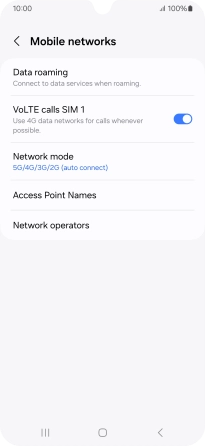Samsung Galaxy A15 5G
Android 14
1. Find "Mobile networks"
Slide two fingers downwards starting from the top of the screen.

Press the settings icon.
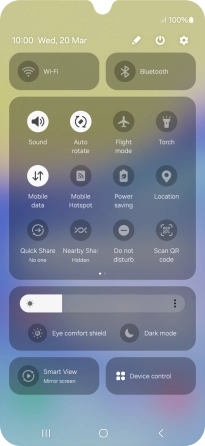
Press Connections.
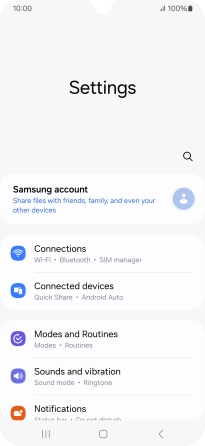
Press Mobile networks.
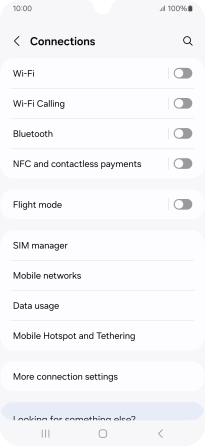
2. Turn data roaming on or off
Press Data roaming.
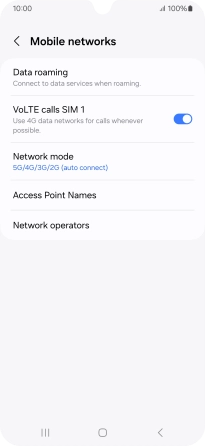
Press the required setting to turn the function on or off.
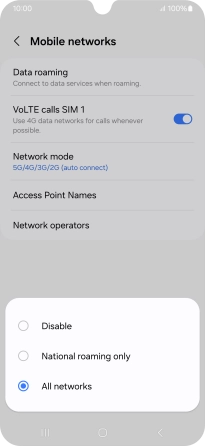
3. Return to the home screen
Press the Home key to return to the home screen.