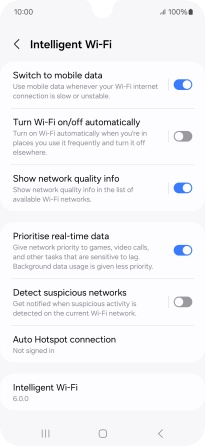Samsung Galaxy A16 LTE
Android 14
1 Find "Wi-Fi"
Slide two fingers downwards starting from the top of the screen.

Press the settings icon.

Press Connections.
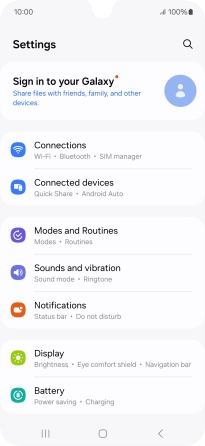
Press Wi-Fi.
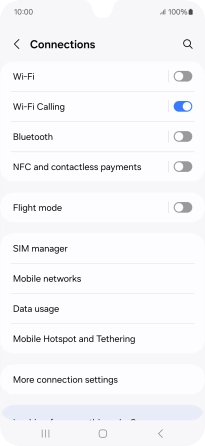
2 Turn on Wi-Fi
Press the indicator to turn on the function.
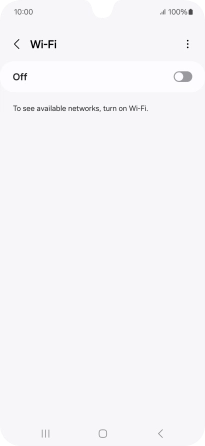
3 Turn automatic use of mobile data on or off
Press the menu icon.
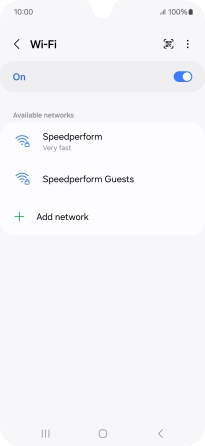
Press Intelligent Wi-Fi.
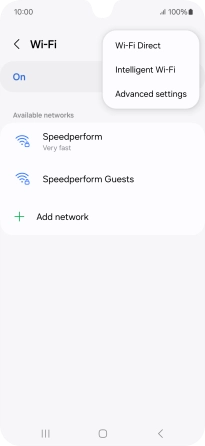
Press the indicator next to "Switch to mobile data" to turn the function on or off.
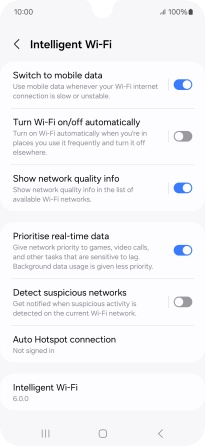
4 Return to the home screen
Press the Home key to return to the home screen.