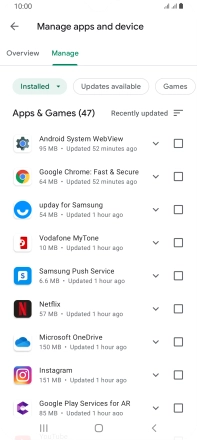Samsung Galaxy A22 5G
Android 11.0
1. Find "Play Store"
Slide your finger upwards on the screen.

Press Play Store.
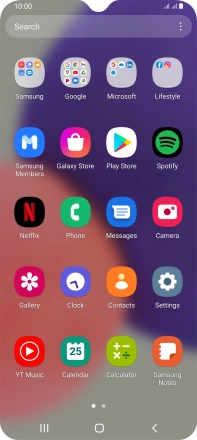
2. Uninstall apps
Press the profile icon.
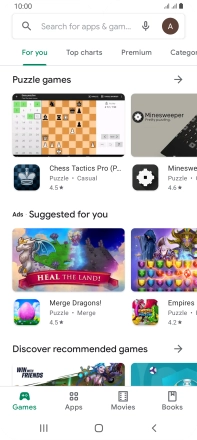
Press Manage apps and device.
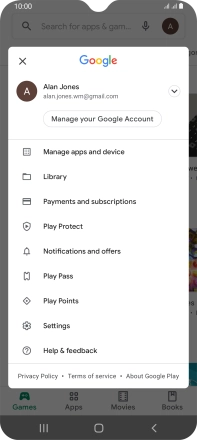
Press Manage.
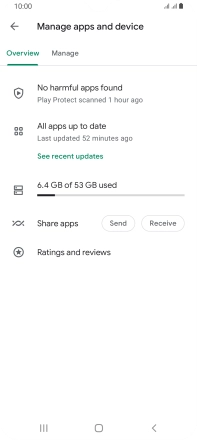
Press the field next to the required app.
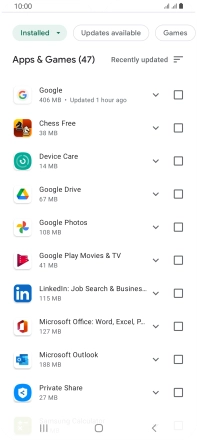
Press the delete icon.
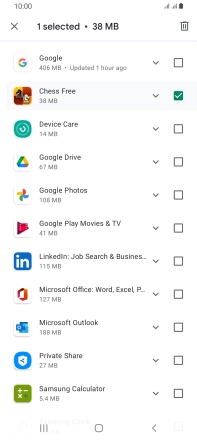
Press Uninstall.
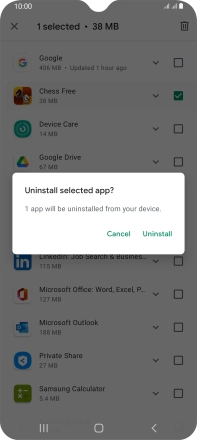
3. Return to the home screen
Press the Home key to return to the home screen.