
Samsung Galaxy A22 5G
Android 11.0
1. On/Off
Press On/Off to turn on your phone.
Press On/Off to turn on the screen lock.
Place your finger on On/Off to unlock your phone.
2. The Home key
Press the Home key to return to the home screen.

Press the Home key to open the voice control menu.

3. The Return key
Press the Return key to return to the previous screen.

4. The Application key
Press the Application key to open a list of the most recently used applications.

5. The Volume key
Press the upper or lower part of the Volume key to select ring volume.
Press the upper or lower part of the Volume key during a call to adjust the volume.
Press the upper or lower part of the Volume key to silence the incoming call alert.
6. Socket
Connect the charger or data cable to the socket and to a wall socket or your computer's USB port.

7. Headset socket
Connect the headset to the headset socket to listen to music or make a handsfree call.

8. Camera lens at the back of your phone
Point the camera lens at the back of your phone at the required object to take a picture or record a video clip.
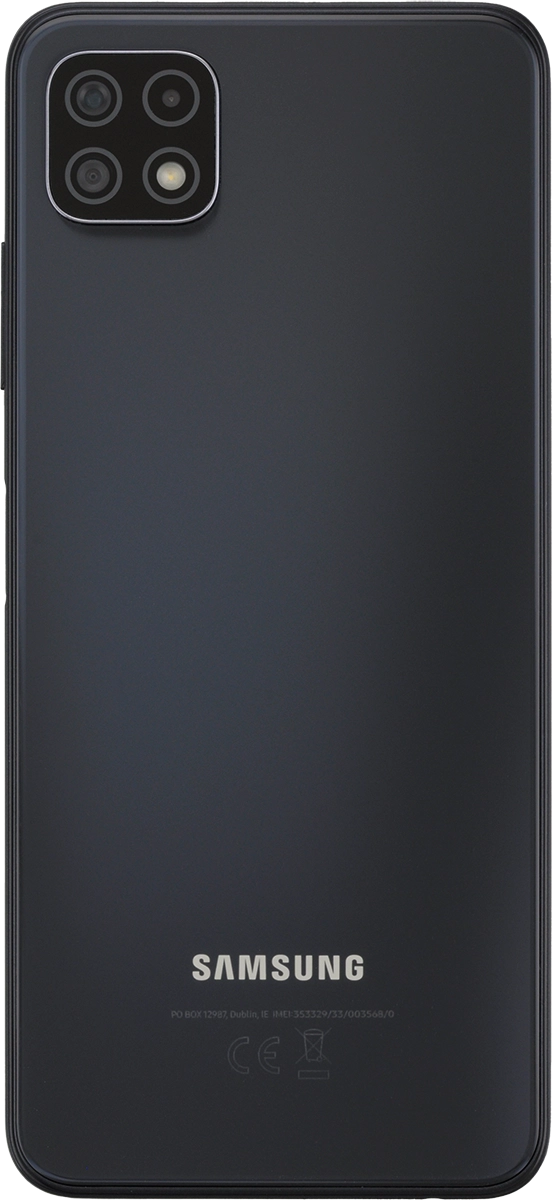
9. Camera lens at the front of your phone
Point the camera lens at the front of your phone at the required object to take a picture or record a video clip.




