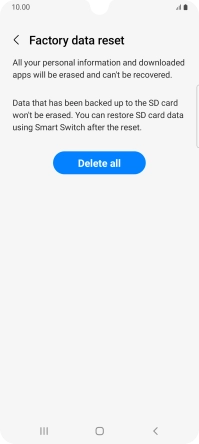Samsung Galaxy A33 5G
Android 12.0
1. Find "Factory data reset"
Slide two fingers downwards starting from the top of the screen.

Press the settings icon.
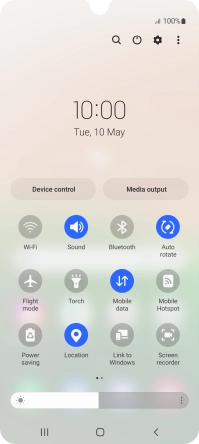
Press General management.
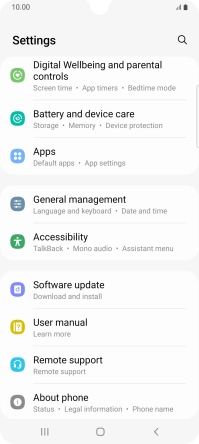
Press Reset.
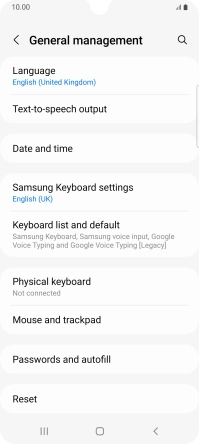
Press Factory data reset.
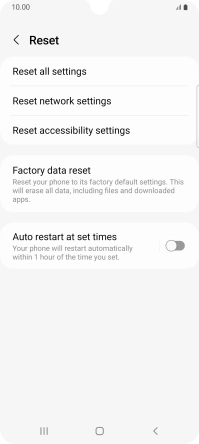
2. Restore factory default settings
Press Reset.
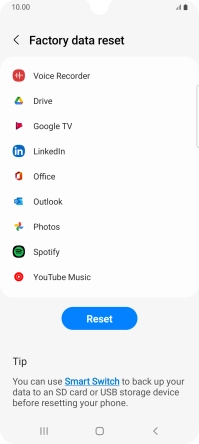
Press Delete all. Wait a moment while the factory default settings are restored. Follow the instructions on the screen to set up your phone and prepare it for use.