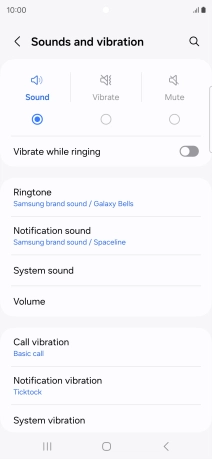Samsung Galaxy S24 Ultra
Android 14
1. Find "Notification sound"
Slide your finger upwards on the screen.

Press Samsung.
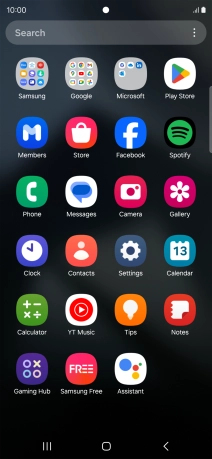
Press Sounds and vibration.
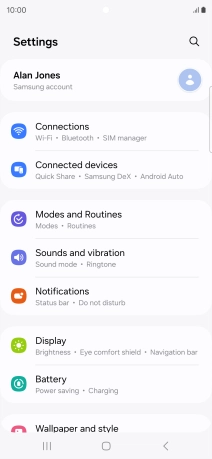
Press Notification sound.
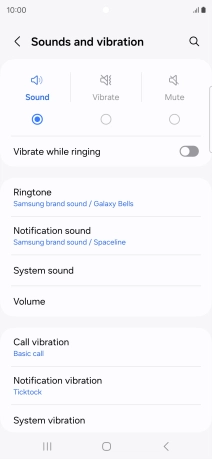
2. Select message tone
Press the required message tones to hear them.
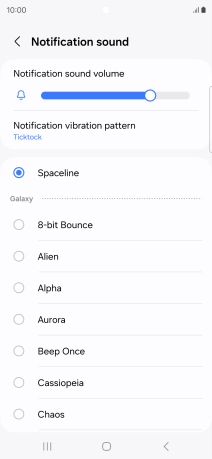
Once you've found a message tone you like, press the Return key.
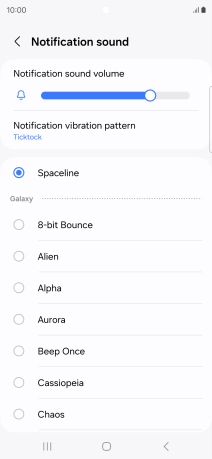
3. Return to the home screen
Press the Home key to return to the home screen.