
Samsung Galaxy Tab A
Find "Gallery"
Press Apps.

Press Gallery.
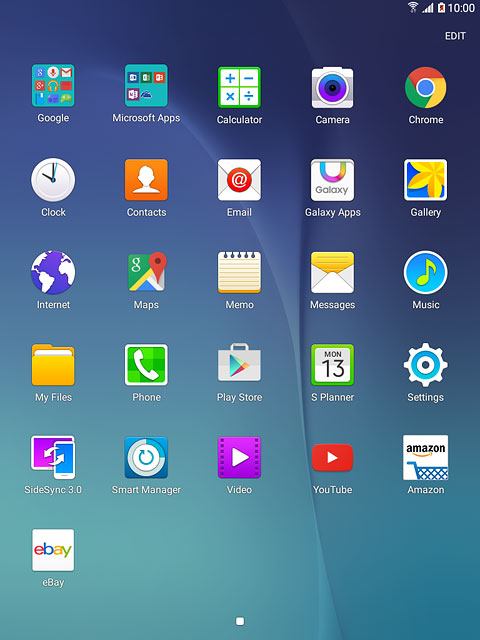
Find picture or video clip
Go to the required folder.
Press and hold the required picture or the required video clip.
Press and hold the required picture or the required video clip.
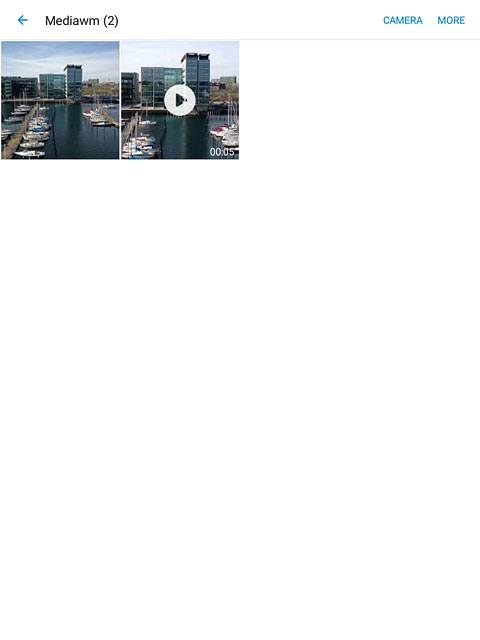
Select method of sending
Press SHARE.
Select one of the following options:
Via picture message, go to 3a.
Via Gmail message, go to 3b.
Via email message, go to 3c.
Select one of the following options:
Via picture message, go to 3a.
Via Gmail message, go to 3b.
Via email message, go to 3c.
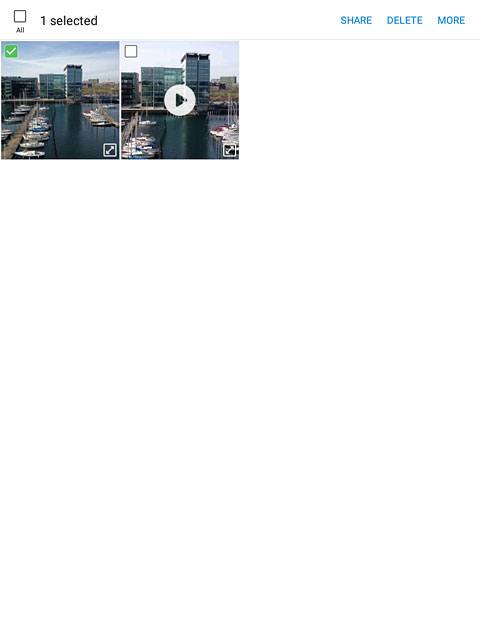
3a - Via picture message
Press Messages.
A picture message containing the picture or video clip is created.
Key in the first letters of the required contact.
Matching contacts are displayed.
A picture message containing the picture or video clip is created.
Key in the first letters of the required contact.
Matching contacts are displayed.
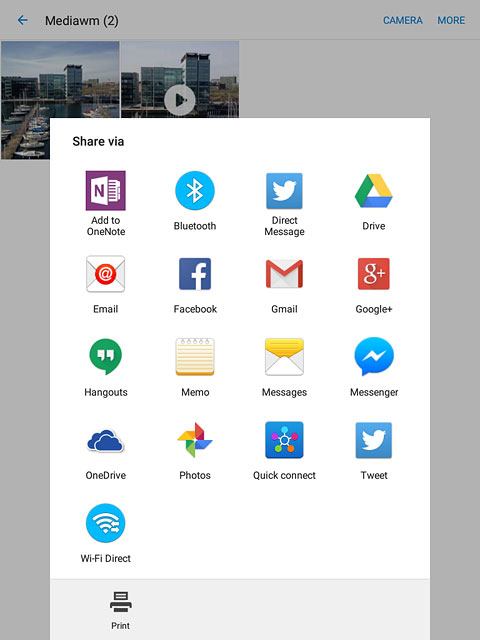
Press the required contact.
Write the text for your picture message.
Write the text for your picture message.
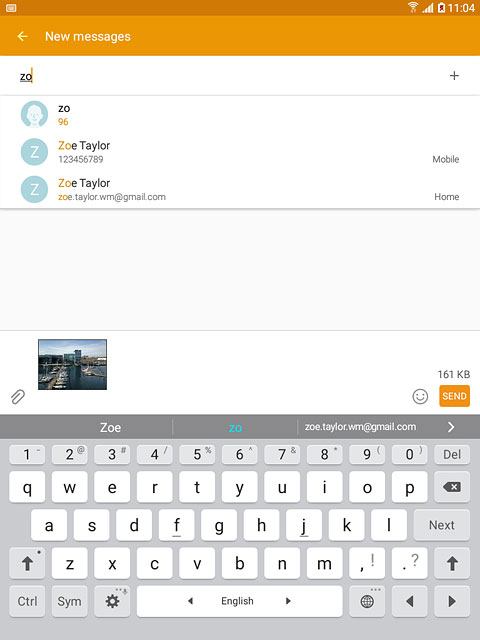
Press SEND.
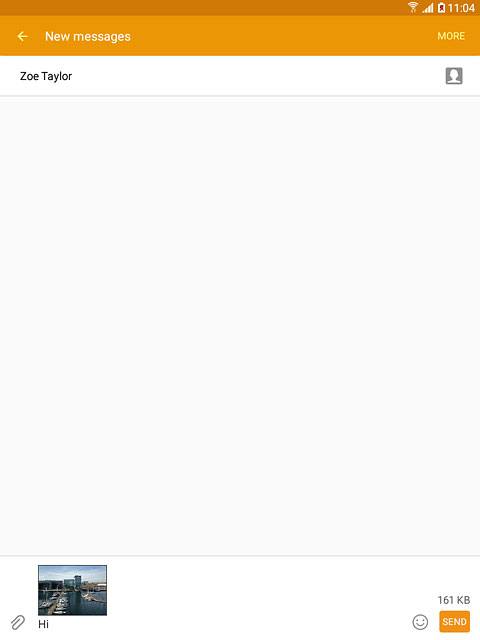
3b - Via Gmail message
Press Gmail.
An email message containing the picture or video clip is created.
Key in the first letters of the required contact.
Matching contacts are displayed.
An email message containing the picture or video clip is created.
Key in the first letters of the required contact.
Matching contacts are displayed.
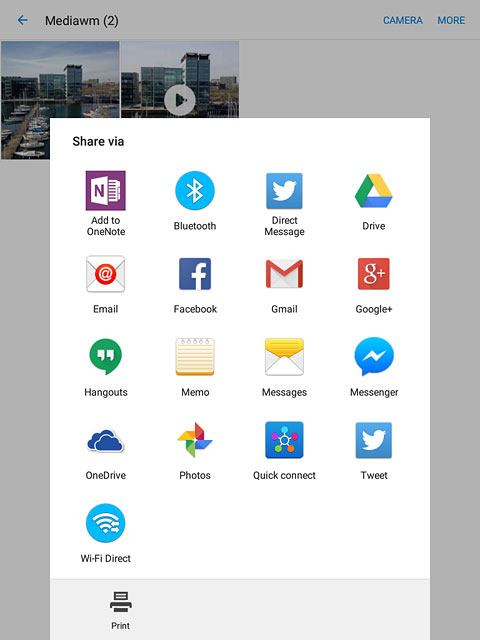
Press the required contact.
Write subject and text for your email message.
Write subject and text for your email message.
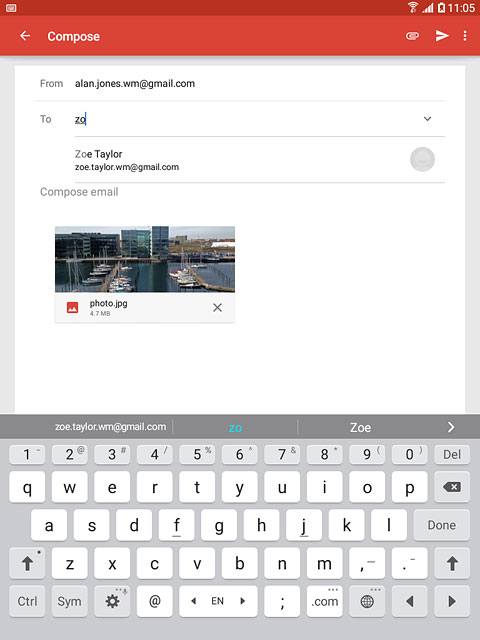
Press the send icon.
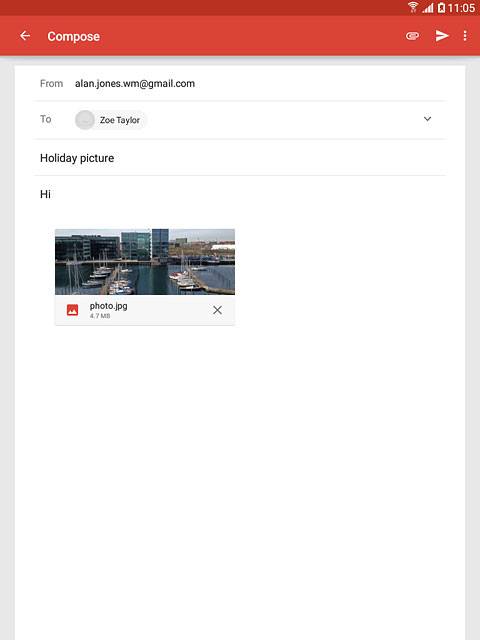
3c - Via email message
Press Email.
An email message containing the picture or video clip is created.
Key in the first letters of the required contact.
Matching contacts are displayed.
An email message containing the picture or video clip is created.
Key in the first letters of the required contact.
Matching contacts are displayed.
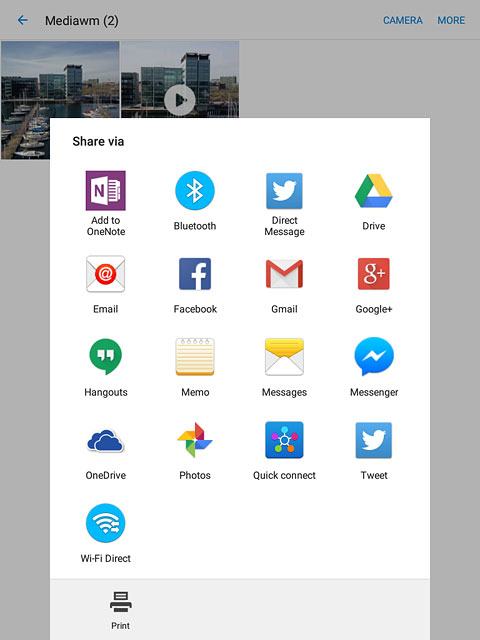
Press the required contact.
Write subject and text for your email message.
Write subject and text for your email message.
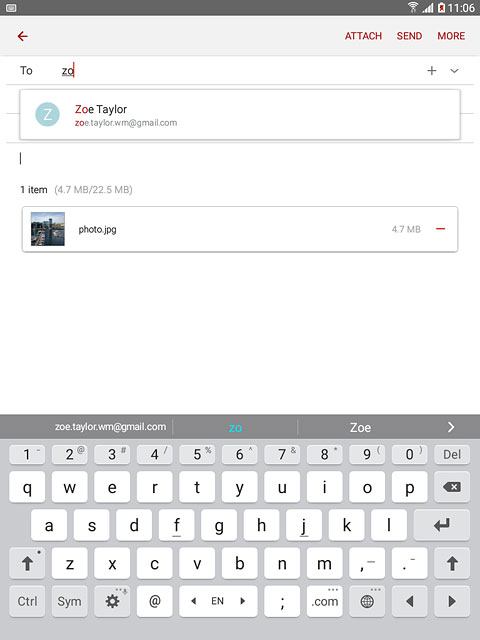
Press SEND.
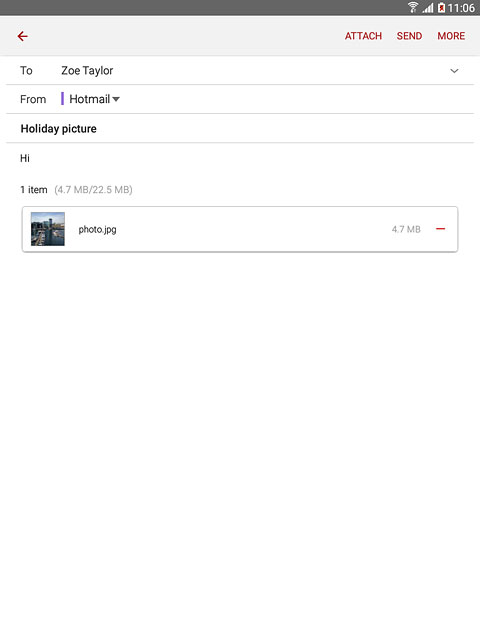
Return to the home screen
Press the Home key to return to the home screen.
