
Samsung Galaxy Tab A
Find "Play Store"
Press Apps.

Press Play Store.
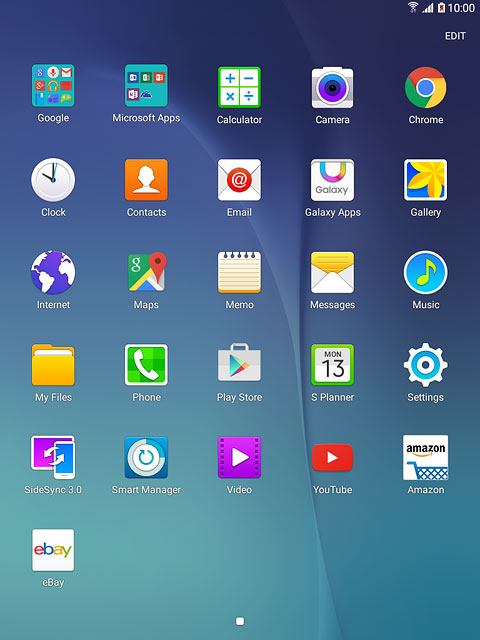
Uninstall apps
Slide your finger right starting from the left side of the display.
Press My apps.
Press My apps.
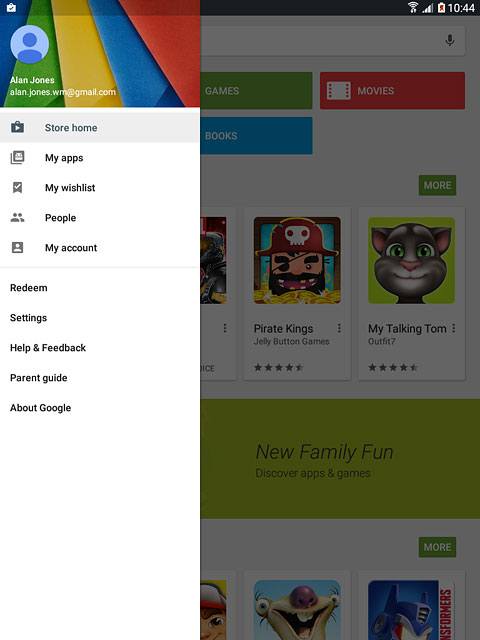
Press the required app.
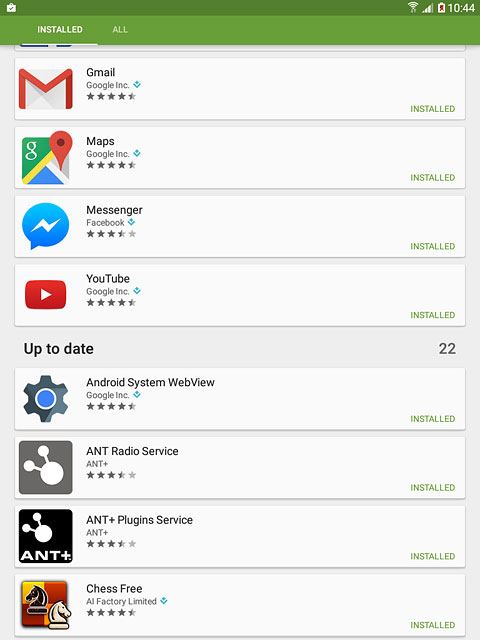
Press UNINSTALL.
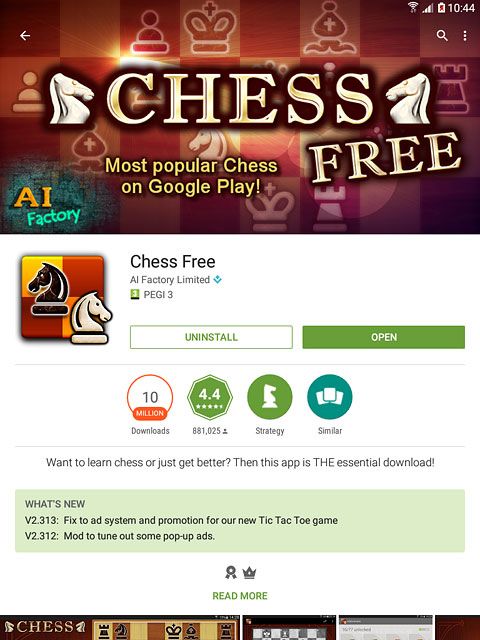
Press OK to confirm.
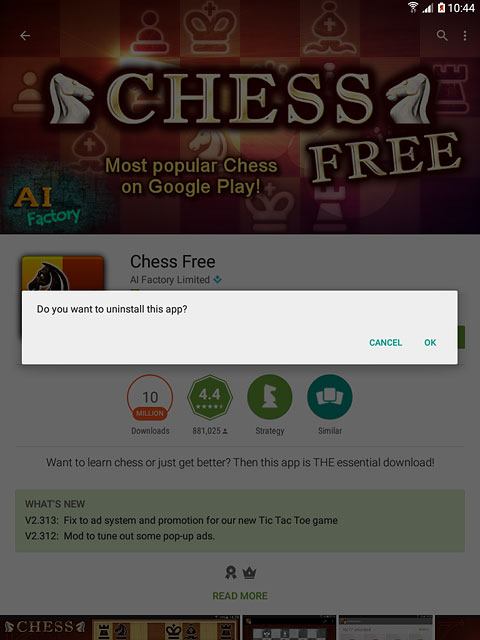
Return to the home screen
Press the Home key to return to the home screen.
