
Samsung Galaxy Tab A
Turn on the video recorder
Press Apps.

Press Camera.
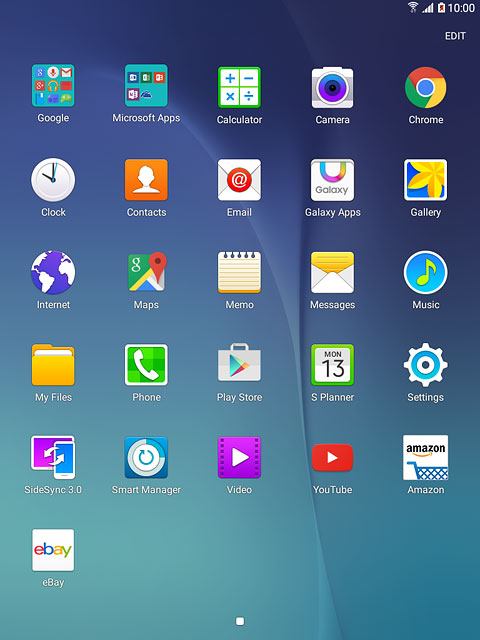
Use video recorder
The following steps describe how you:
Zoom in or out
Select resolution
Turn geotagging on or off
Record a video clip
Zoom in or out
Select resolution
Turn geotagging on or off
Record a video clip

Zoom in or out
Drag two fingers together or apart to zoom in or out.

Select resolution
Press SETTINGS.
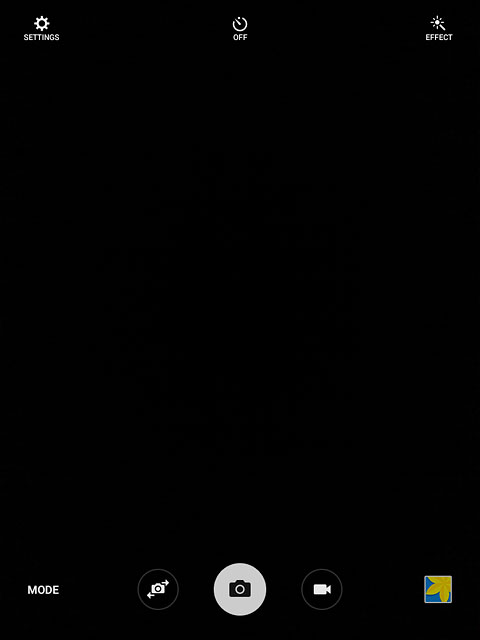
Press Video size (rear).
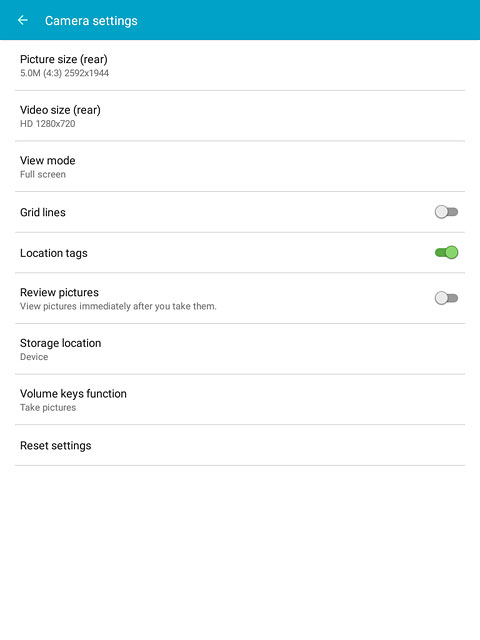
Press the required resolution.
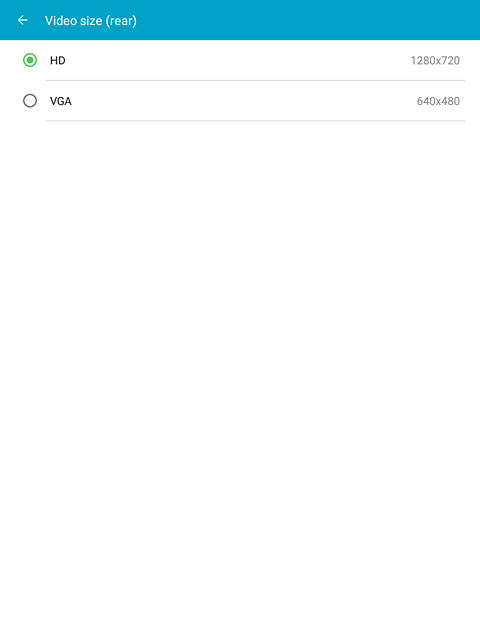
Turn geotagging on or off
Press Location tags to turn the function on or off.
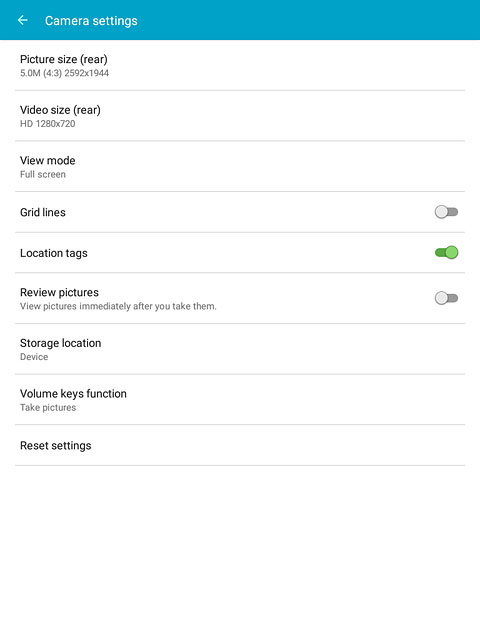
If you turn on the function:
Press OK.
Press OK.
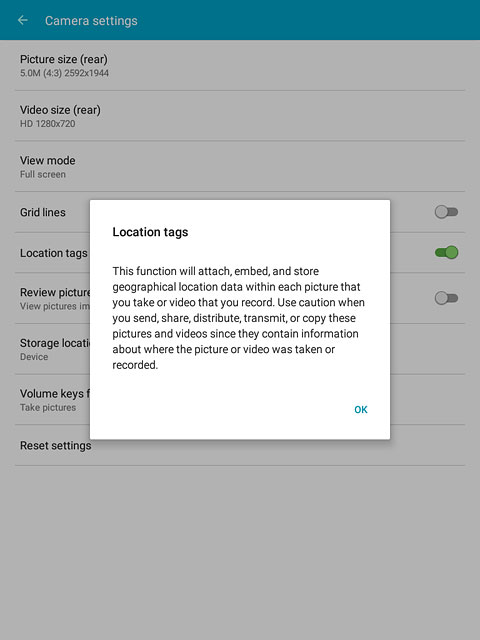
Press the Return key to return to recording mode.

Record a video clip
Press the video recorder icon to start recording.
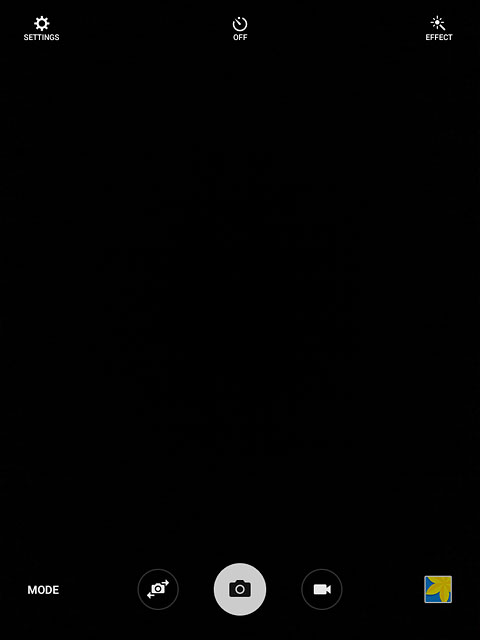
Press the stop icon to stop recording.
The video clip is automatically saved.
The video clip is automatically saved.
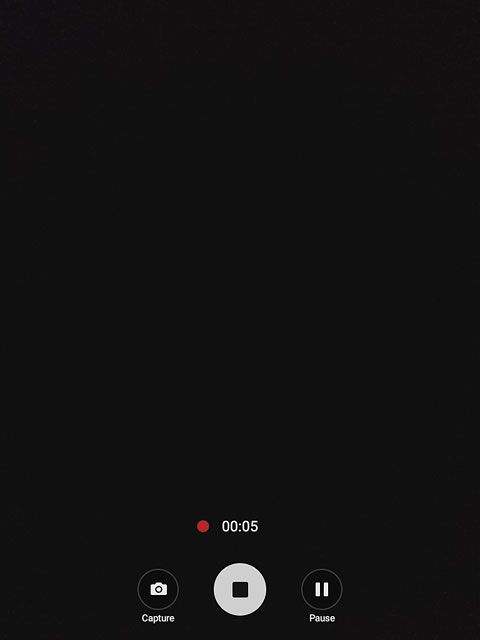
Return to the home screen
Press the Home key to return to the home screen.



