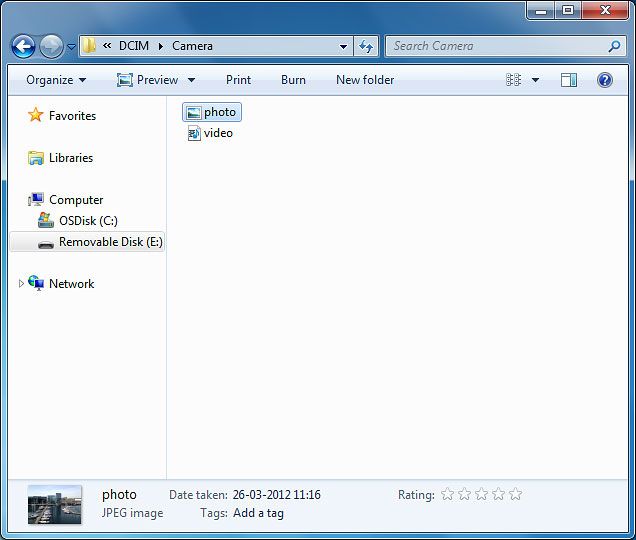Samsung Galaxy Tab A
Connect your tablet and computer
Connect the data cable to the socket and to your computer's USB port.

Select USB connection setting
Slide your finger down the display starting from the top edge of your tablet.
Press Connected as a media device.
Press Connected as a media device.
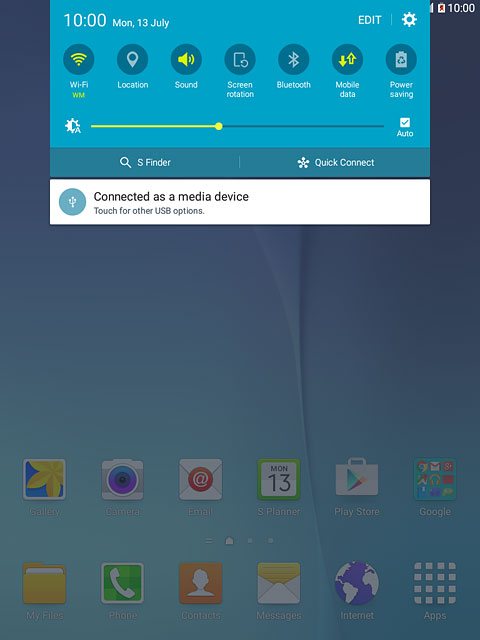
Press Media device (MTP) until the function is turned on.
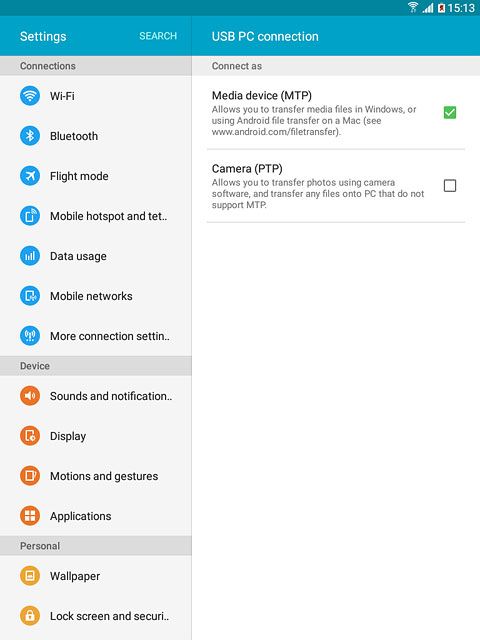
Back up tablet memory
Start a file manager on your computer and find your tablet in the computer's file system.
There's no function to back up all tablet content. This way you can transfer your media files to your computer.
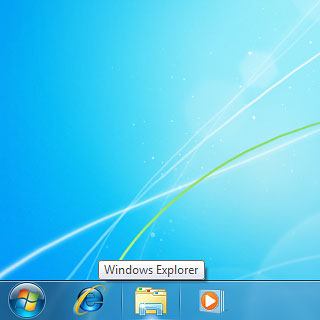
Go to the required folder in your tablet's file system.
There's no function to back up all tablet content. This way you can transfer your media files to your computer.
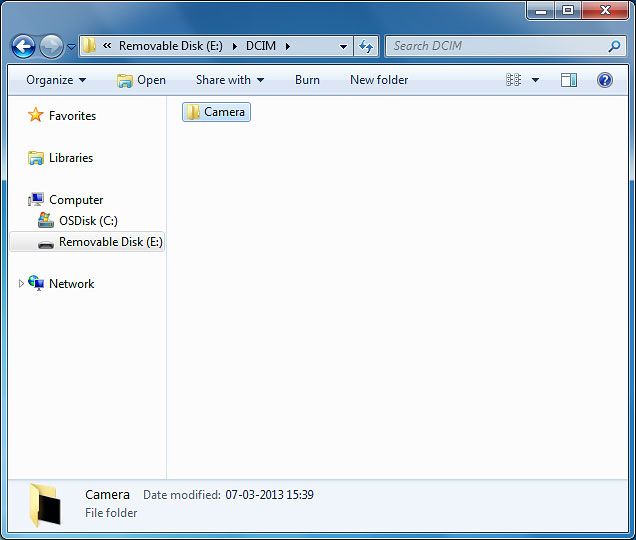
Highlight the required file and move or copy it to your computer.
There's no function to back up all tablet content. This way you can transfer your media files to your computer.