
Samsung Galaxy Tab A
Find "YouTube"
Press Apps.

Press YouTube.
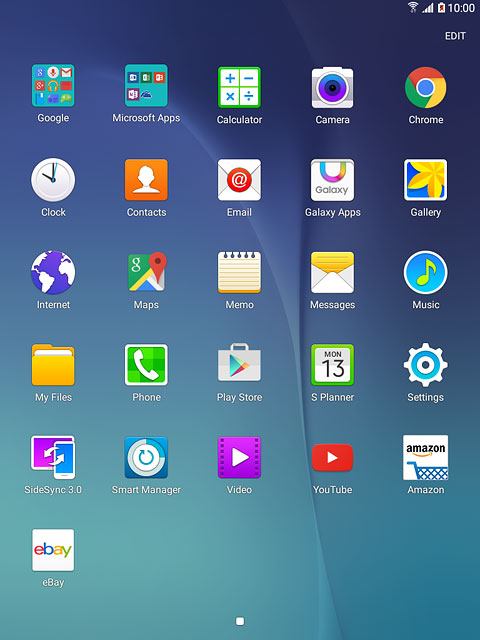
Use YouTube
The following steps describe how you:
Log on to YouTube
Search for video clips
Save video clips as favourites
Upload video clip to YouTube
Log on to YouTube
Search for video clips
Save video clips as favourites
Upload video clip to YouTube

Log on to YouTube
If your tablet doesn't log on to your Google account automatically, you can log on manually:
Slide your finger right starting from the left side of the display.
Press Sign in.
Slide your finger right starting from the left side of the display.
Press Sign in.
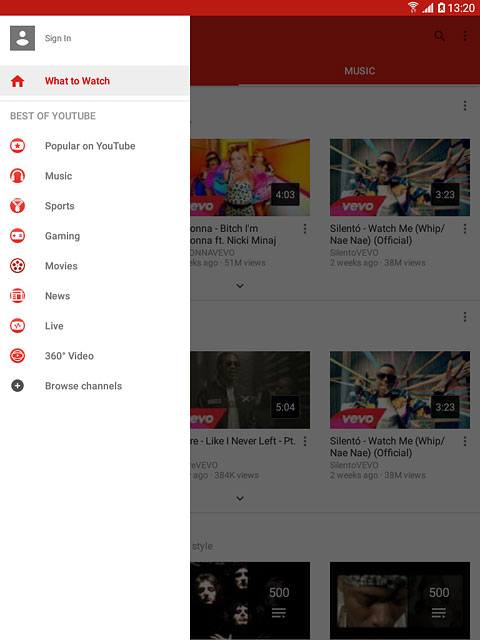
Press the required account.
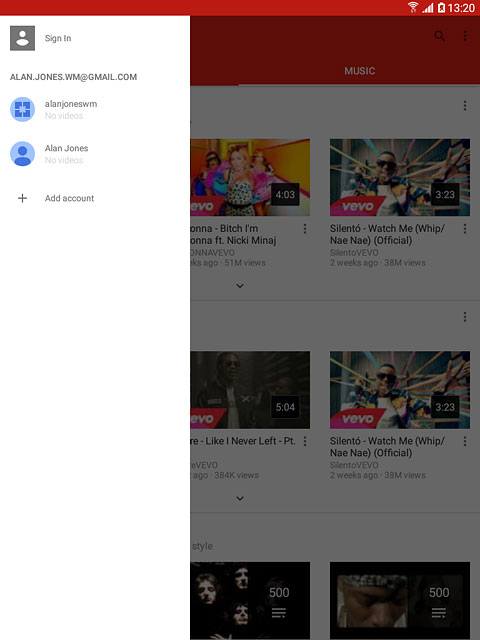
Search for video clips
Press the search icon.
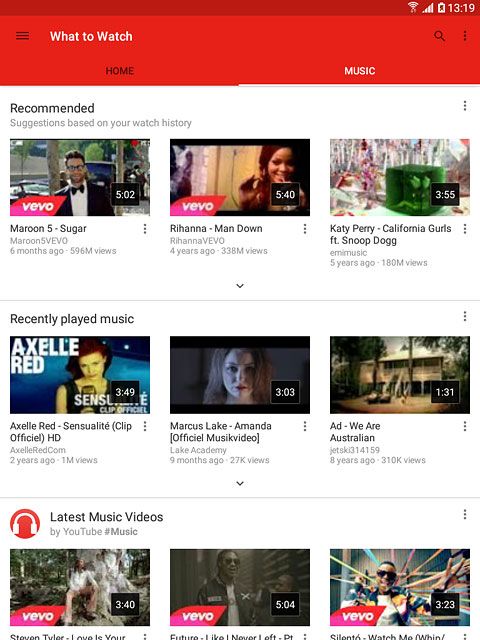
Key in the required search word and press the search icon.
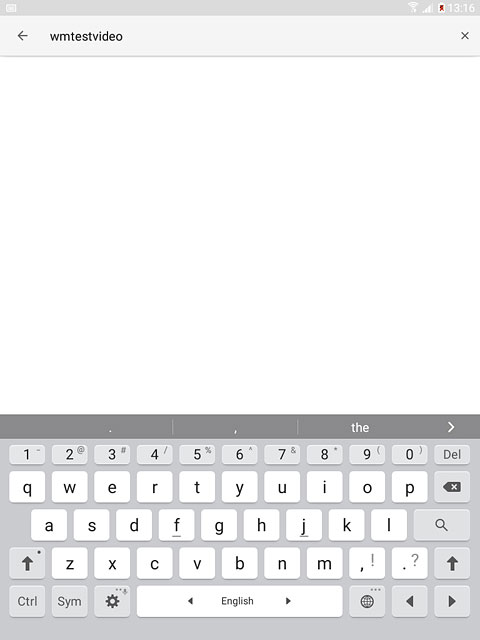
Press the required video clip.
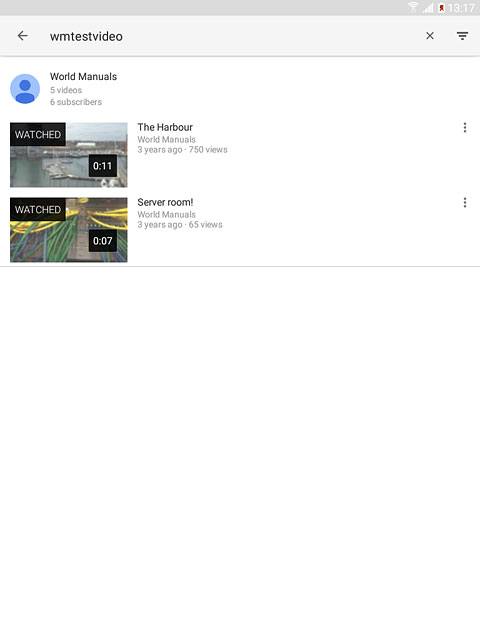
Save video clips as favourites
Press the add icon.
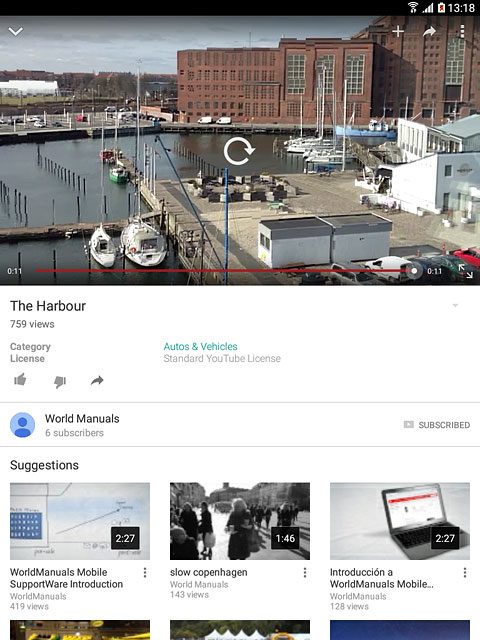
Press Favorites.
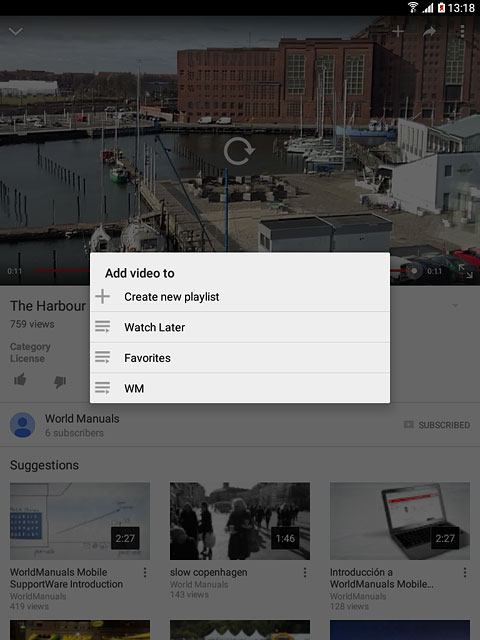
Press the Return key several times to return to the homepage.

Upload video clip to YouTube
Slide your finger right starting from the left side of the display.
Press Uploads.
Press Uploads.
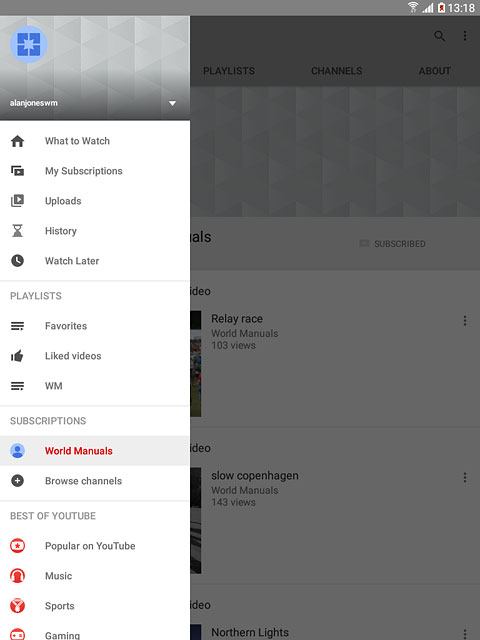
Press the upload icon.
Go to the required video clip.
Go to the required video clip.
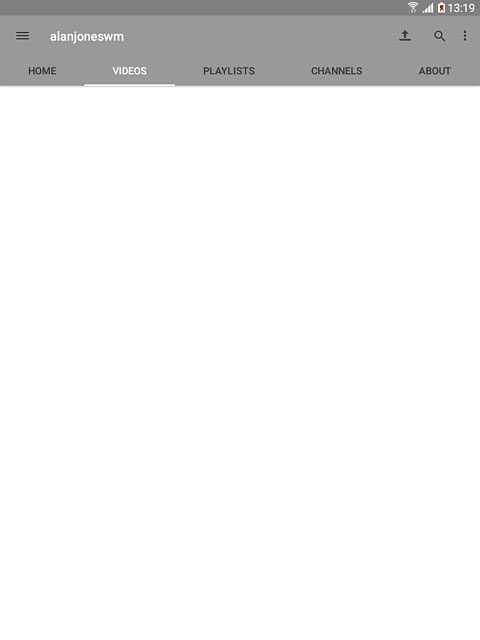
Press the required video clip.
Follow the instructions on the display to upload the selected video clip to YouTube.
Follow the instructions on the display to upload the selected video clip to YouTube.
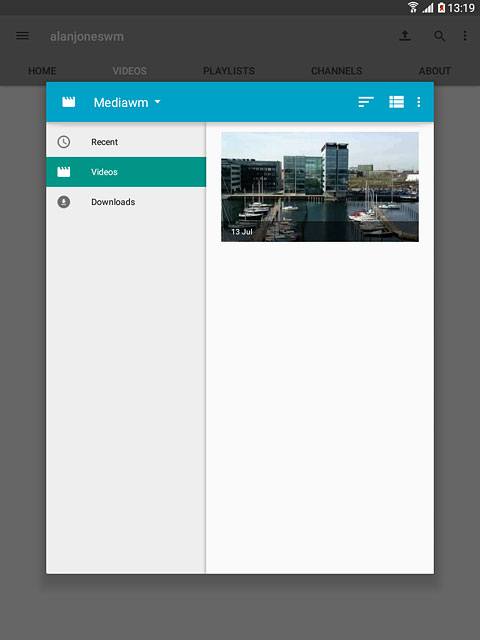
Return to the home screen
Press the Home key to return to the home screen.



