
Samsung Galaxy Tab A
Find "Email"
Press Apps.

Press Email.
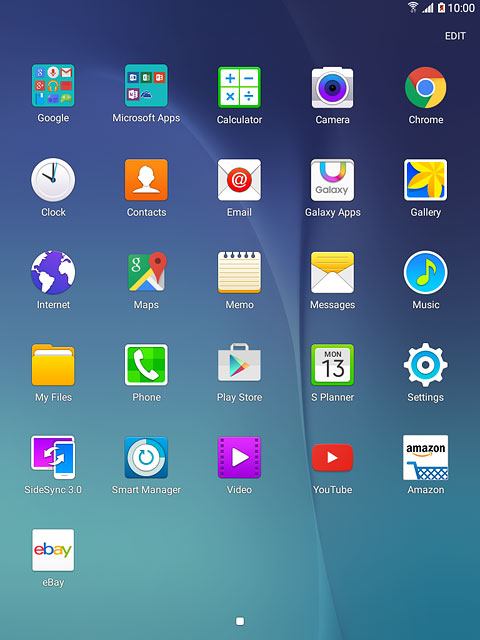
Select default email account
Press MORE.
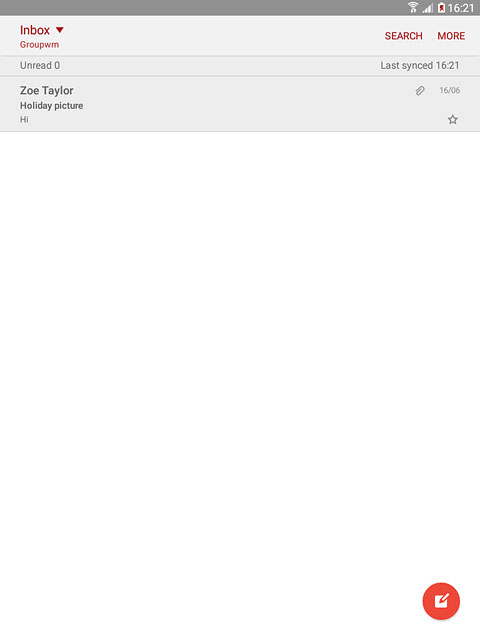
Press Settings.
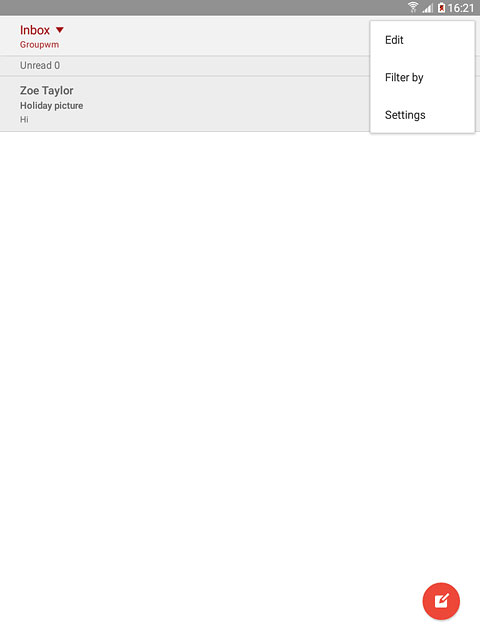
Press MORE.
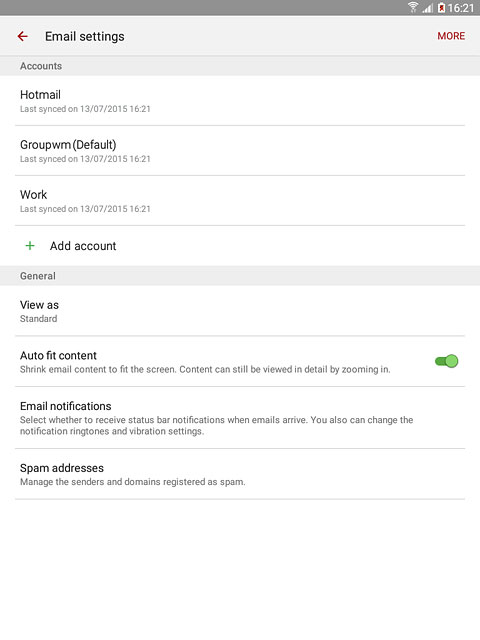
Press Set default account.
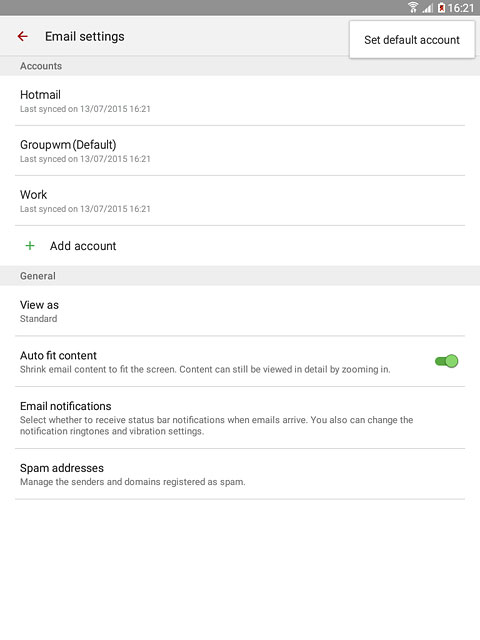
Press the required email account.
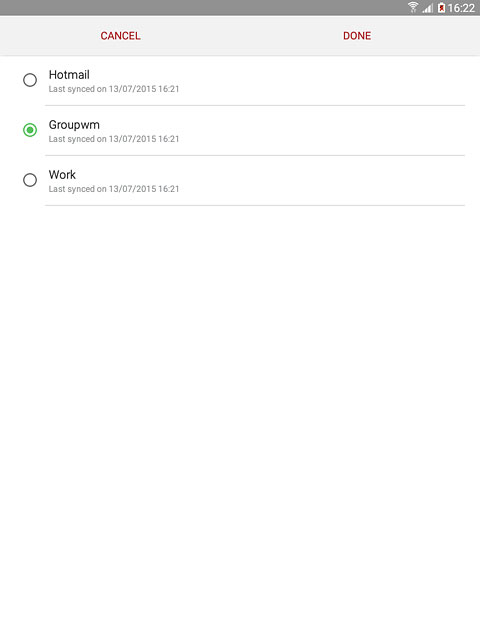
Press DONE.
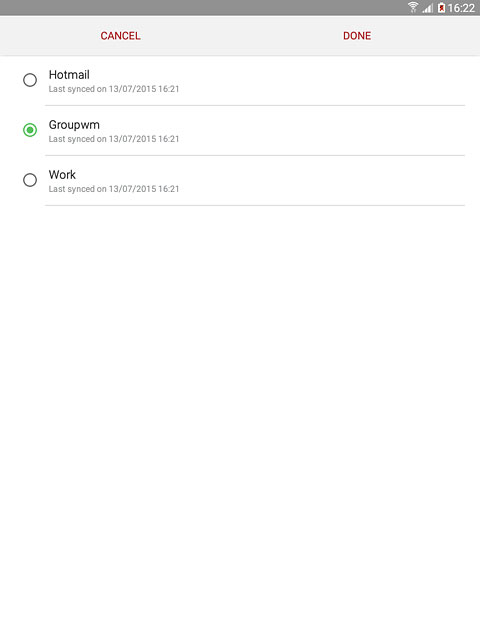
Return to the home screen
Press the Home key to return to the home screen.
