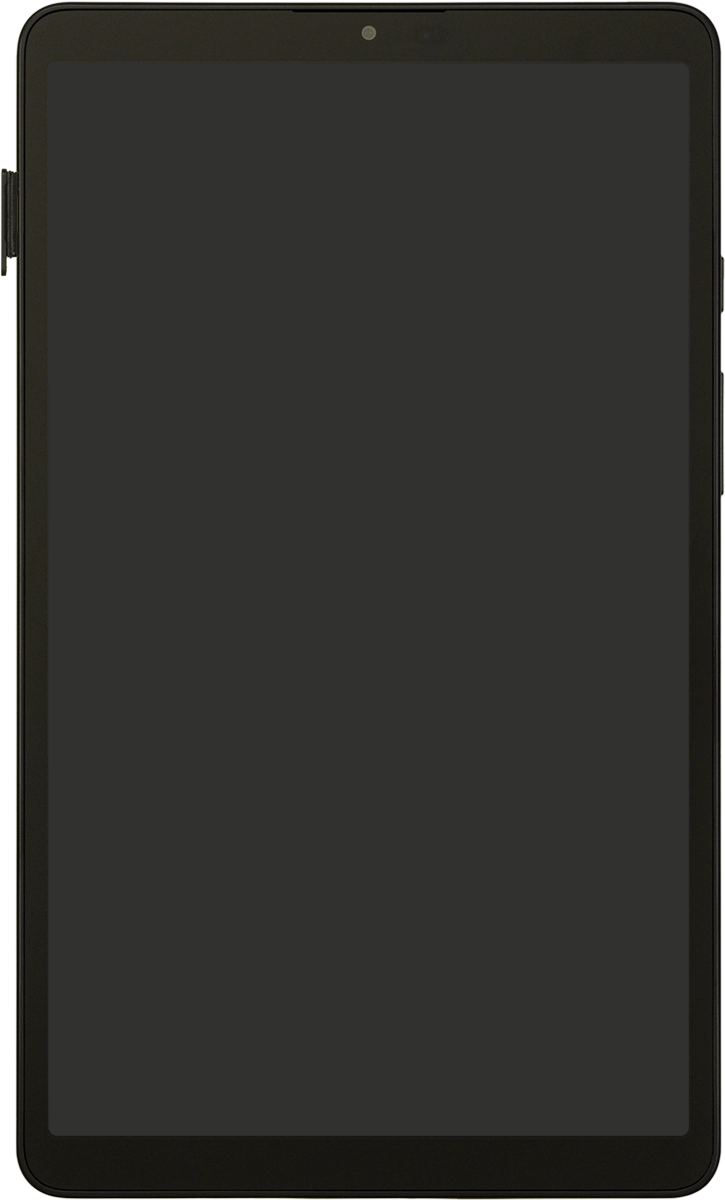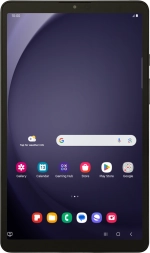
Samsung Galaxy Tab A9
Android 14
1. Remove the card holder
Find the opener for the card holder.
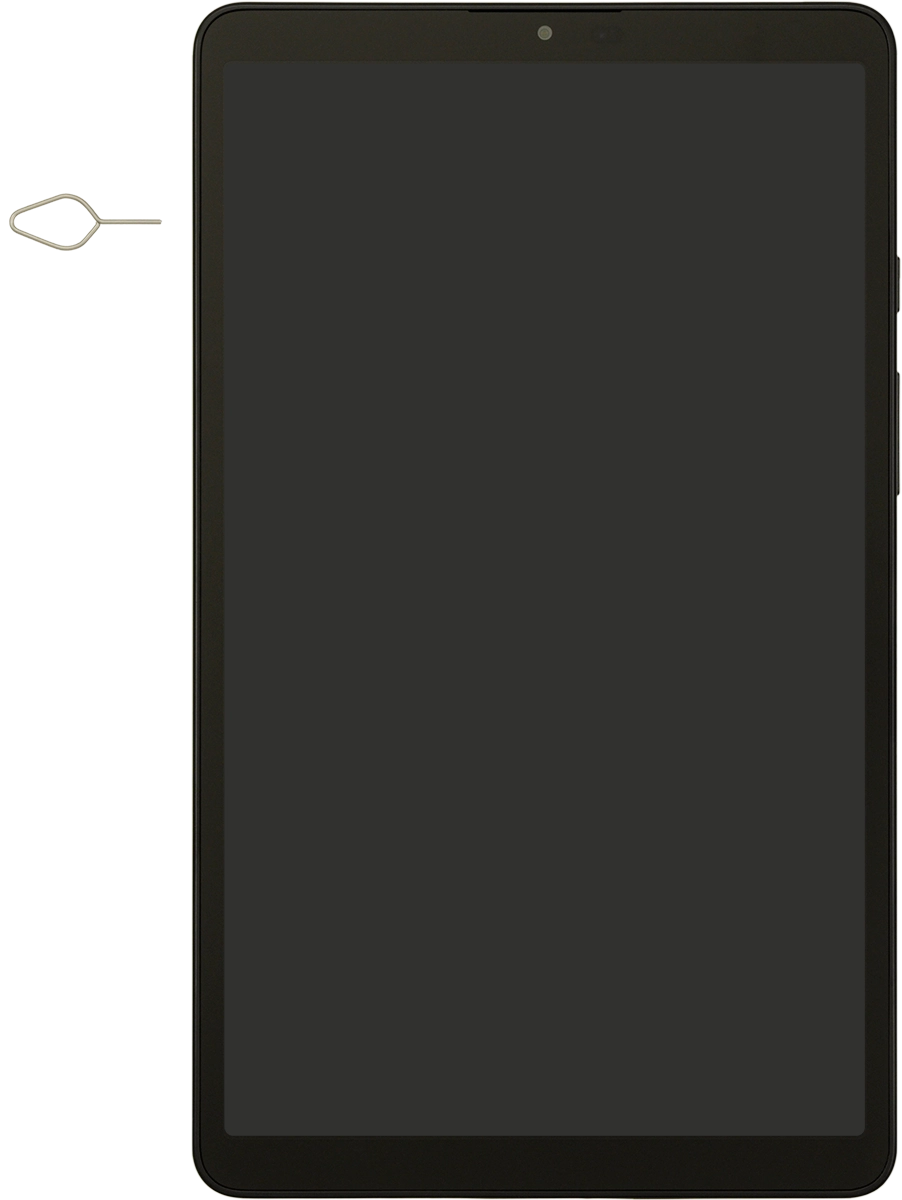
Insert the opener into the small hole in the card holder.
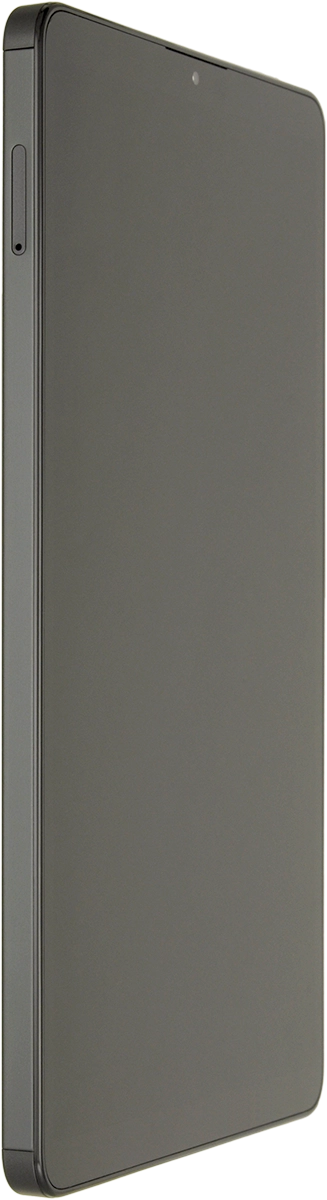
Remove the card holder from your tablet.
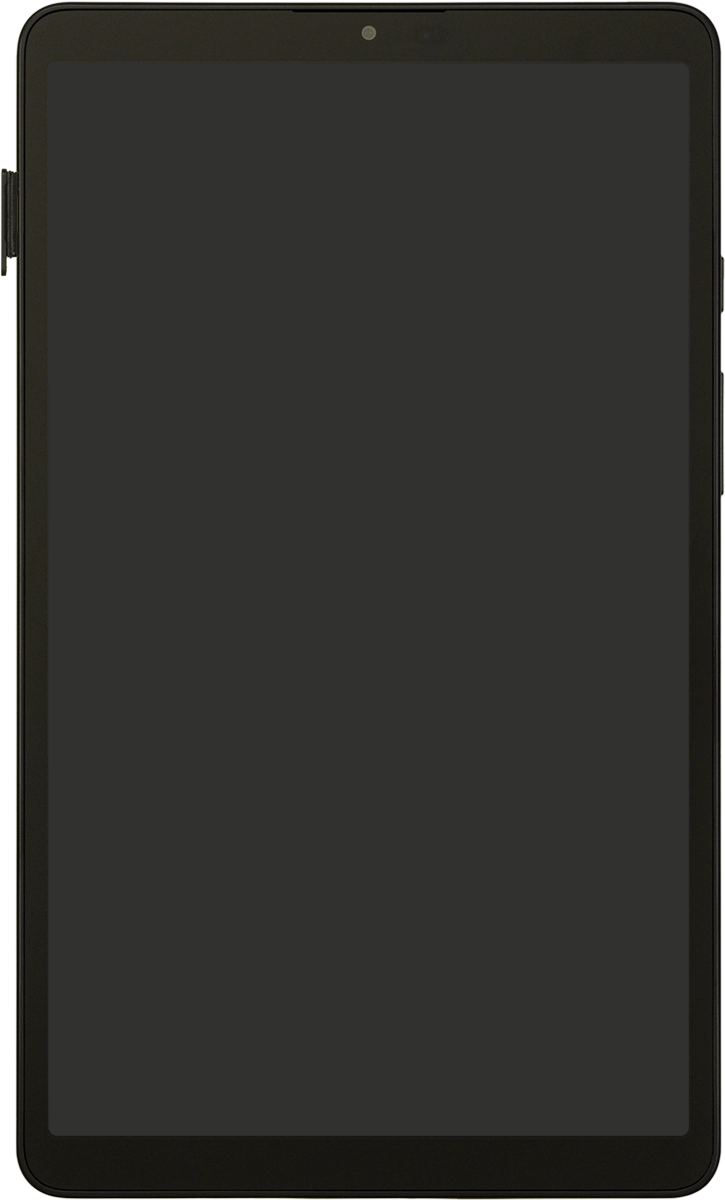
2. Insert the memory card
Turn the memory card so the angled corner of the memory card matches the angled corner of the memory card holder and place the card in the holder.
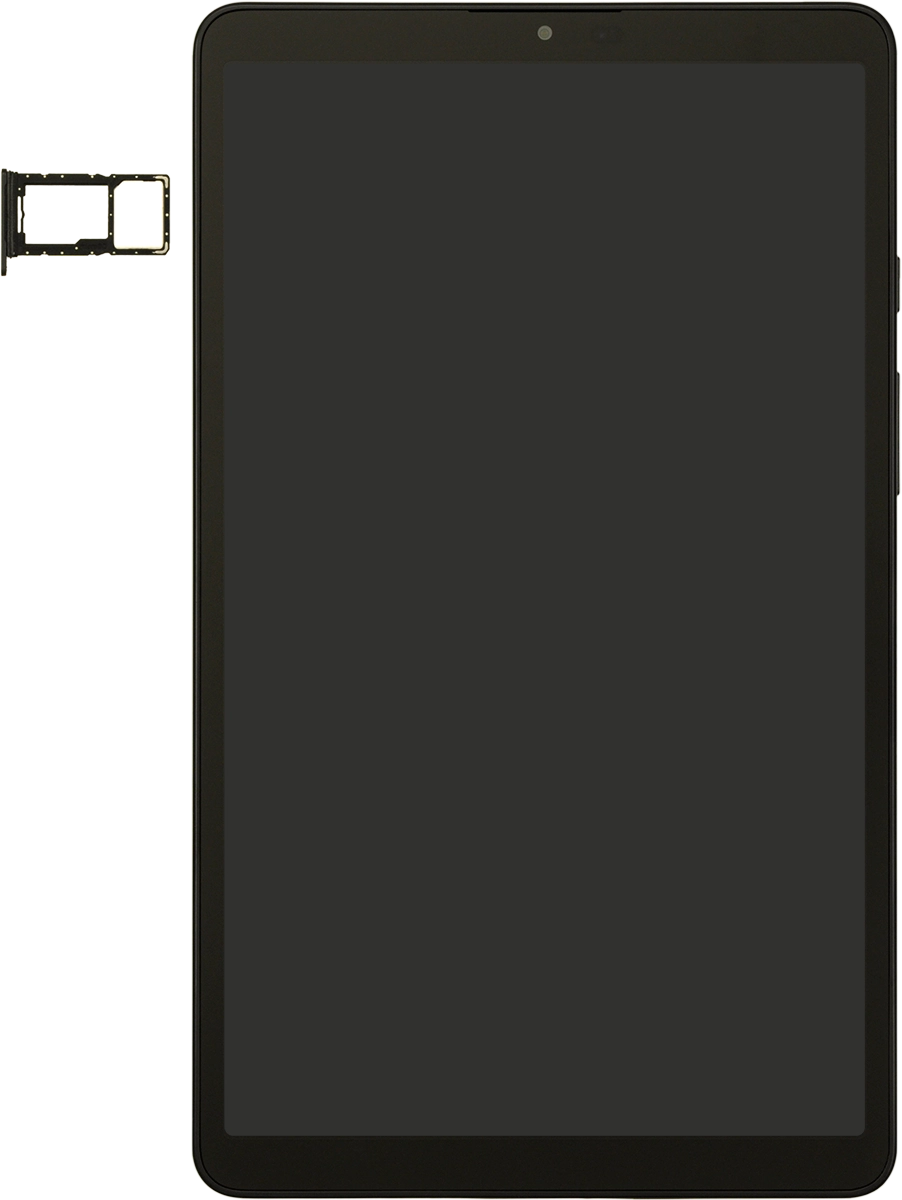
Slide the card holder into your tablet.