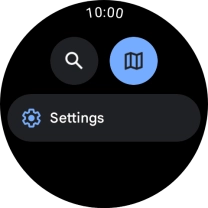Samsung Galaxy Watch6
Android Wear OS
1 Open Google Maps
Slide your finger upwards starting from the bottom of the screen.

Press the Google Maps icon.
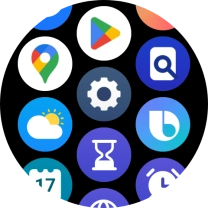
2 Find destination using text input
Press the search icon.
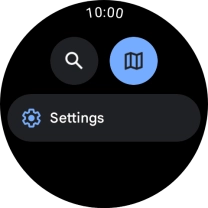
Key in the required destination and press the search icon.
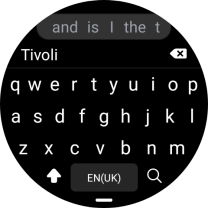
3 Start navigation
Press the required destination.
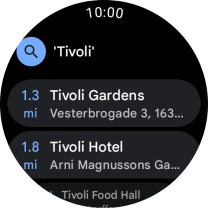
Press the required mode of transportation.
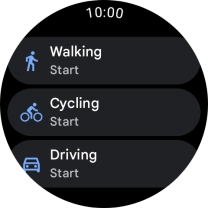
Follow the instructions on the screen to navigate to the selected destination.
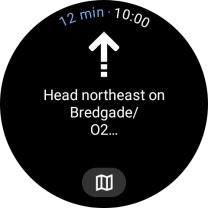
4 Exit navigation
Slide your finger upwards starting from the bottom of the screen.
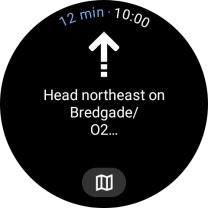
Press Exit.
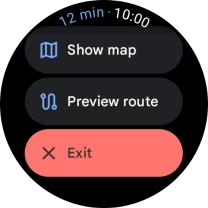
5 Return to the home screen
Press the Home key to return to the home screen.