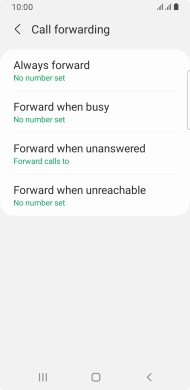Samsung Galaxy Xcover 5
Android 11.0
1. Find "Call forwarding"
Press the phone icon.
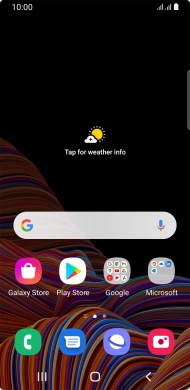
Press the menu icon.
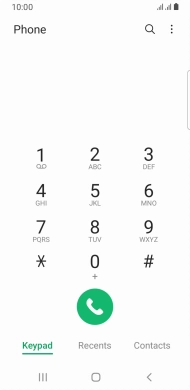
Press Settings.
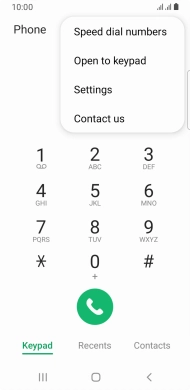
Press Supplementary services.
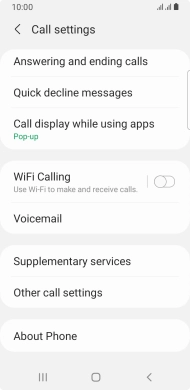
Press Call forwarding below the required SIM.
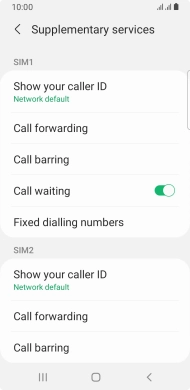
2. Divert calls to voicemail
Press the required divert type.
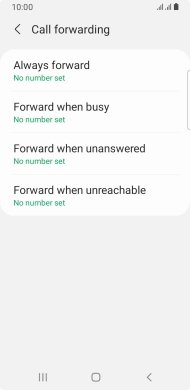
Key in +447836121121 and press Enable.
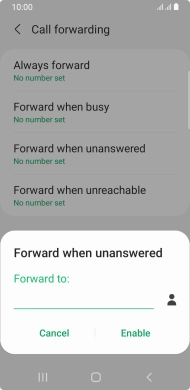
+447836121121
3. Return to the home screen
Press the Home key to return to the home screen.