
Samsung Galaxy Z Fold4
Android 12.0
1. Find "SIM card manager"
Slide two fingers downwards starting from the top of the screen.

Press the settings icon.
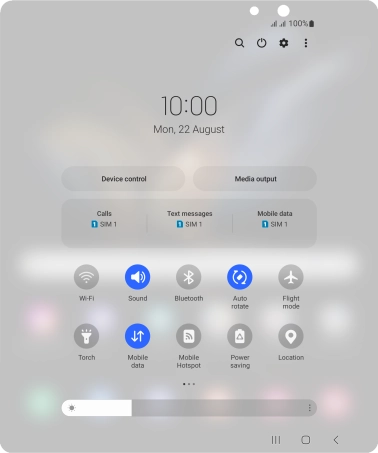
Press Connections.
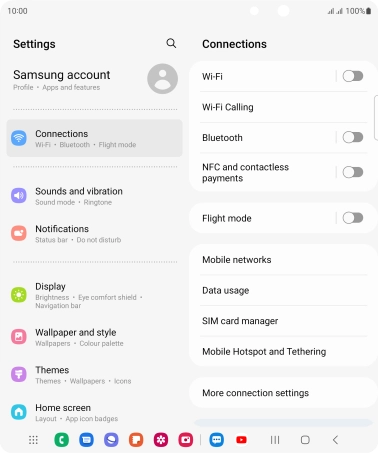
Press SIM card manager.
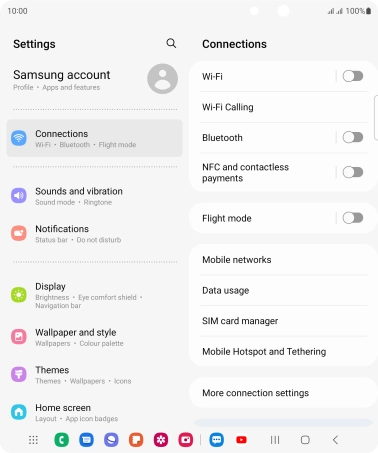
2. Select eSIM
Press the required price plan.
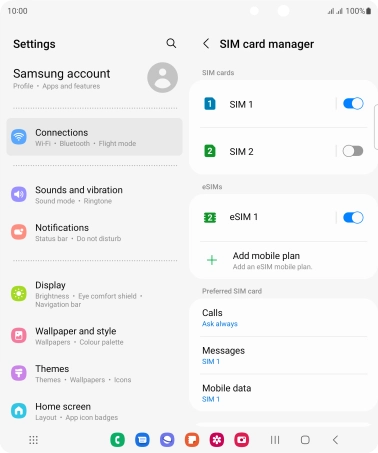
3. Delete eSIM
Press Remove and follow the instructions on the screen to delete your eSIM.
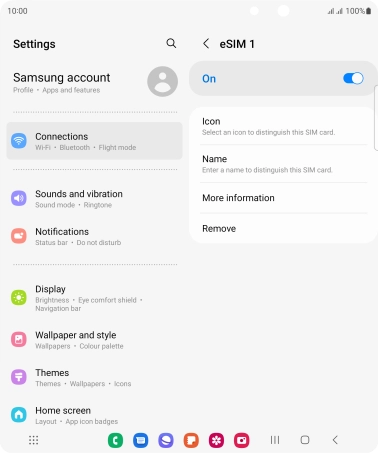
4. Return to the home screen
Press the Home key to return to the home screen.





















