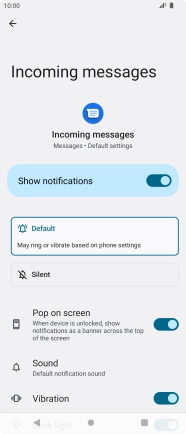Sony Xperia 10 IV
Android 12.0
1. Find "Incoming messages"
Press the message icon.
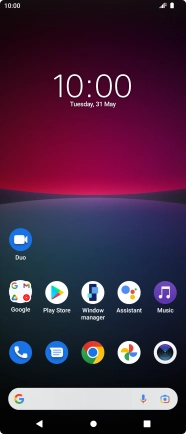
Press the menu icon.
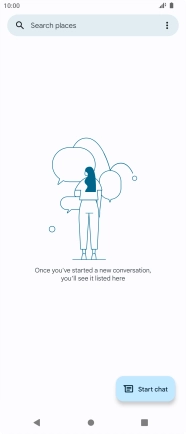
Press Settings.

Press Notifications.
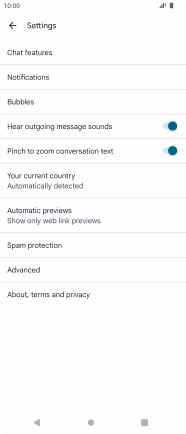
Press Incoming messages.

2. Turn on message notifications
Press the indicator next to "Show notifications" to turn on the function.
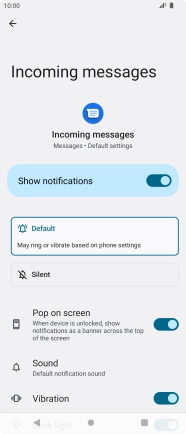
3. Select message tone
Press Sound.
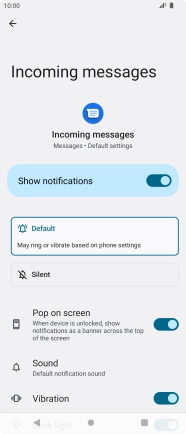
Press the required message tones to hear them.
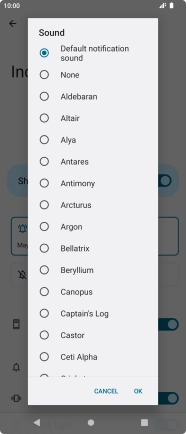
Once you've found a message tone you like, press OK.
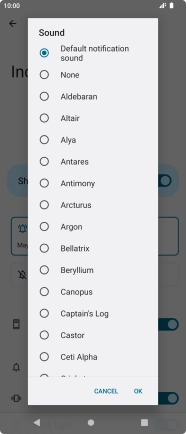
4. Return to the home screen
Press the Home key to return to the home screen.