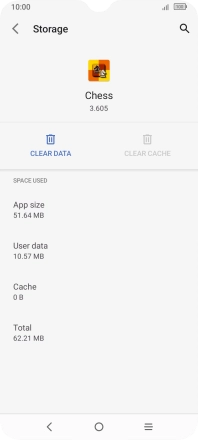TCL 306
Android 12.0
1 Find "VIEW ALL APPS"
Slide two fingers downwards starting from the top of the screen.
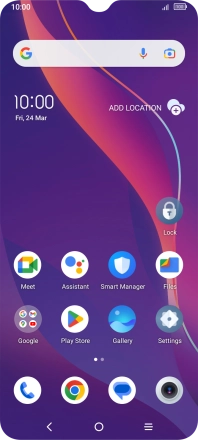
Press the settings icon.
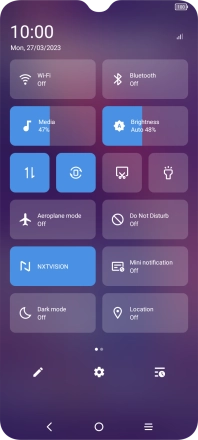
Press Apps.
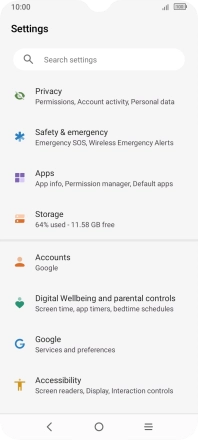
Press VIEW ALL APPS.
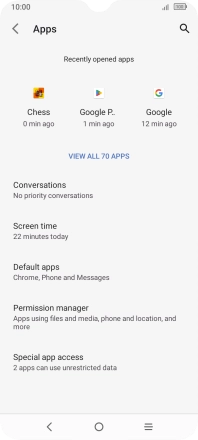
2 Delete temporary data
Press the required app.
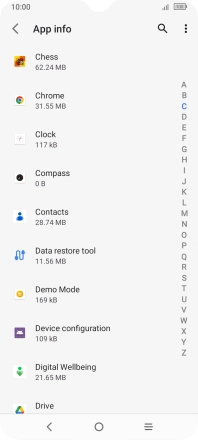
Press Storage & cache.
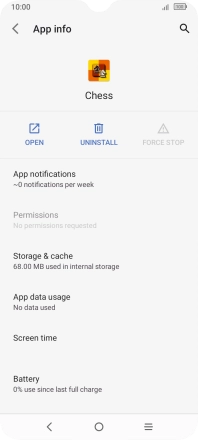
Press CLEAR CACHE.
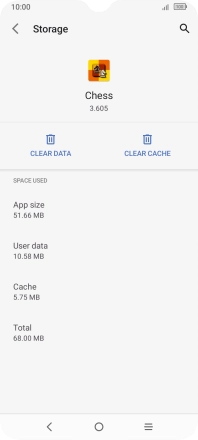
3 Return to the home screen
Press the Home key to return to the home screen.