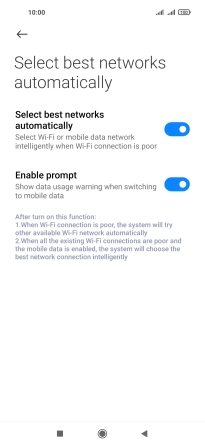Xiaomi Redmi Note 9T
Android 10.0
1. Find "Wi-Fi"
Press Settings.
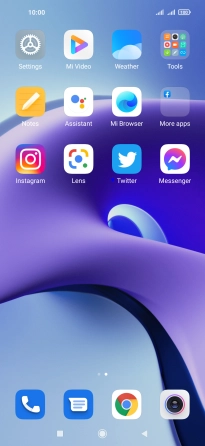
Press Wi-Fi.
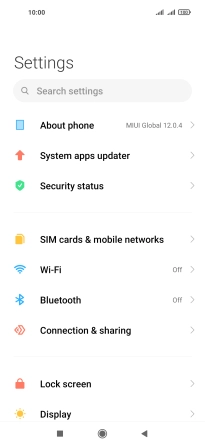
2. Turn on Wi-Fi
Press the indicator next to "Wi-Fi" to turn on the function.
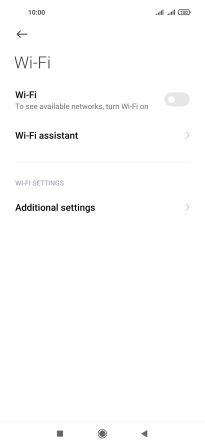
3. Turn automatic use of mobile data on or off
Press Wi-Fi assistant.
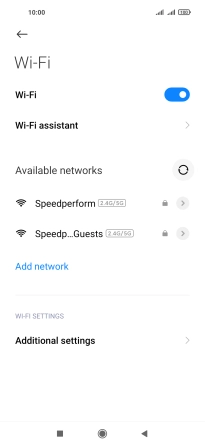
Press Select best networks automatically.
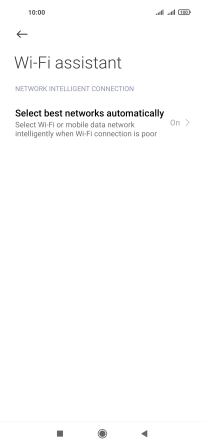
Press the indicator next to "Select best networks automatically" to turn the function on or off.
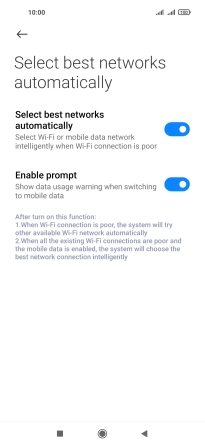
4. Return to the home screen
Press the Home key to return to the home screen.