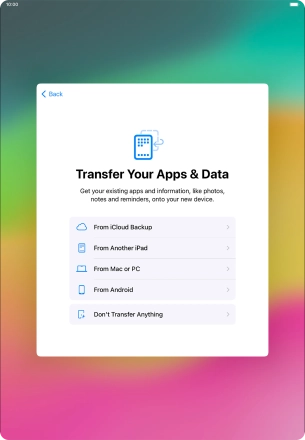1. Select general settings
Press the Top key.
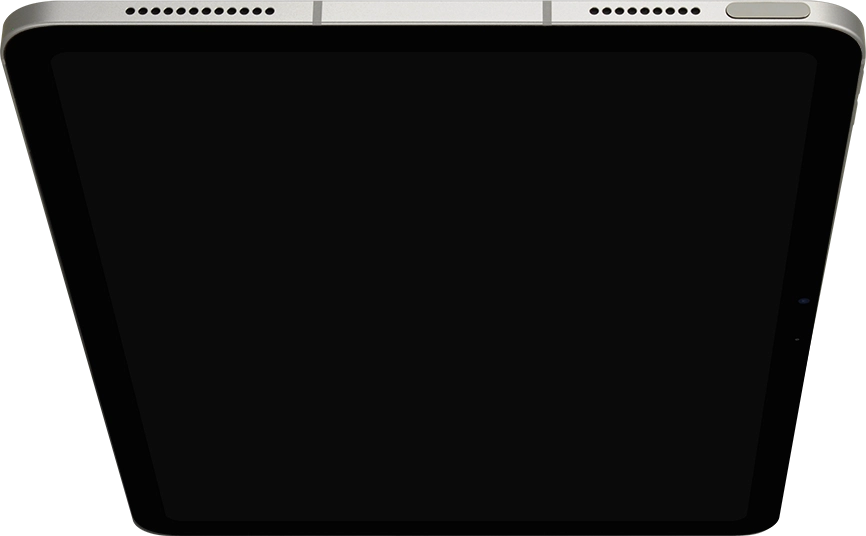
Slide your finger upwards starting from the bottom of the screen.

Press the required language.
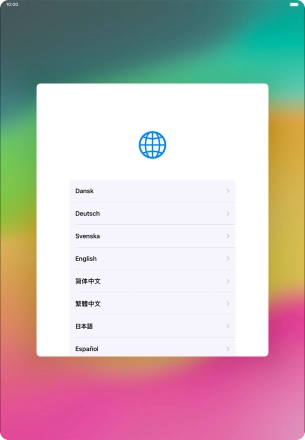
Press the required country or area.
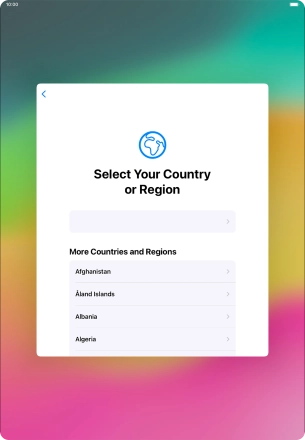
2. Change text and icon size
Select the required text and icon size on your tablet and press Continue.
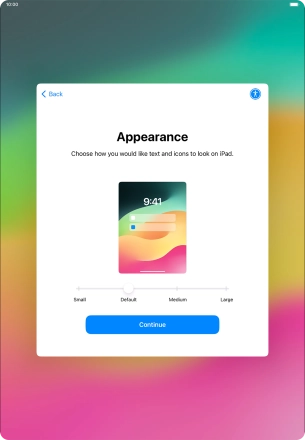
3. Select setup method
Follow the instructions on the screen to transfer content from another device running iOS 11 or later or press Set Up Without Another Device.
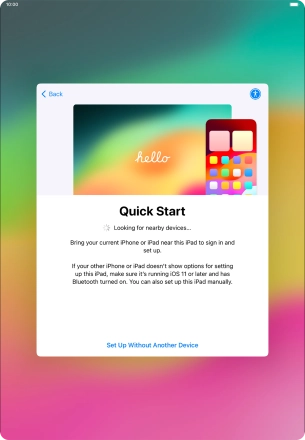
4. Select Wi-Fi network
Press the required Wi-Fi network.
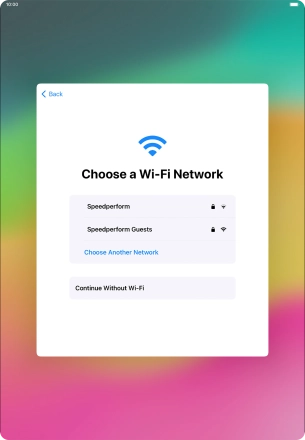
Key in the password for the Wi-Fi network and press Join.
If there are no available Wi-Fi networks, you can use the mobile network instead.
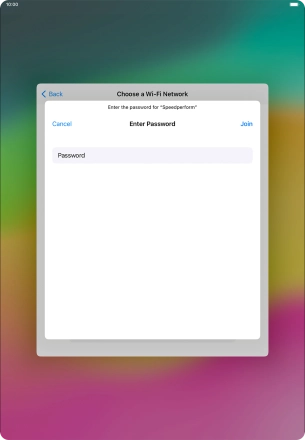
5. View information on the use of personal data
Press Continue.
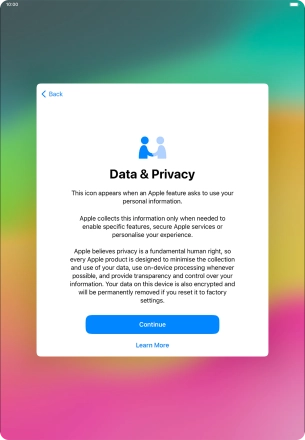
6. Set up your tablet for your own use
Press Set Up for Myself.
If your tablet will be used by a child below the age of 13, follow the instructions on the screen to set up an Apple ID for the child.
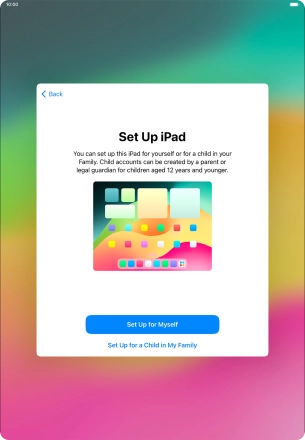
7. Turn use of Touch ID on or off
Follow the instructions on the screen to turn on use of Touch ID or press Set Up Touch ID Later.
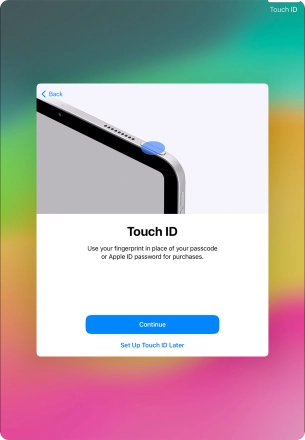
Press Don't Use.
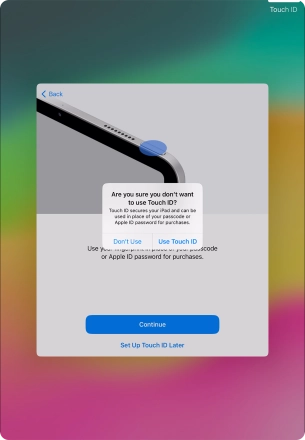
8. Turn use of lock code on or off
Press Passcode Options.
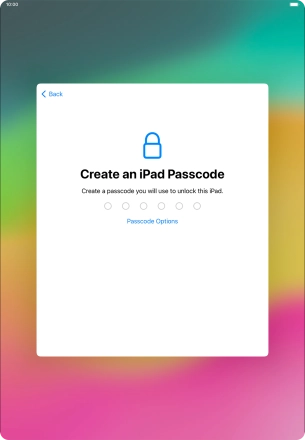
Follow the instructions on the screen to turn on use of lock code or press Don't Use Passcode.
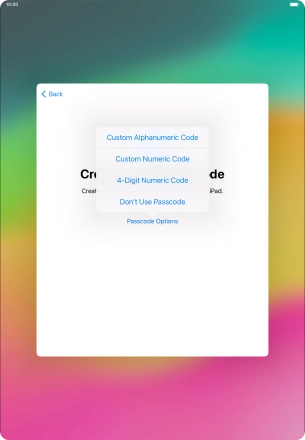
If you turn off the function, press Don't Use Passcode.
See how to turn use of lock code on or off later after activation.
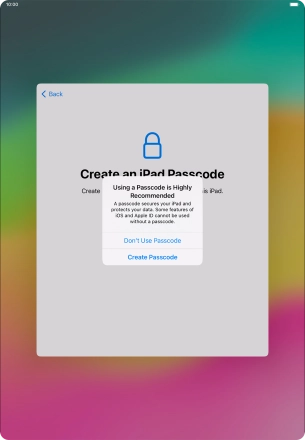
9. Set up your tablet as a new iPad
Press Don't Transfer Anything and follow the instructions on the screen to finish the activation.
If you've backed up content previously, you can restore the content of an iCloud backup or restore the content of an iTunes backup. You can also transfer content from an Android device.