1. Turn on Siri
Press and hold the Side button.
If you've turned on automatic activation, you can activate voice control by saying "Hey Siri".

2. Use Siri
Say, in your own words, what you would like your phone to do, e.g.: CAMERA, CALL [contact], SEARCH THE WEB FOR [information].
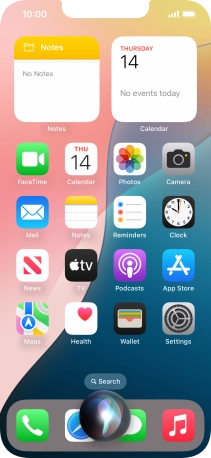
If an application is open on your phone, such as a Messages, you can also use the functions available here, e.g.: REPLY [text].
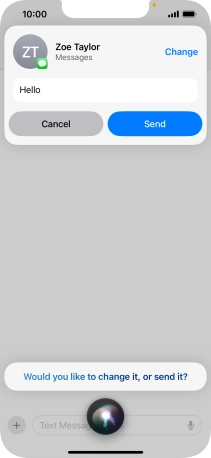
Say "WHAT CAN I ASK" and press the Siri notification to see more examples.
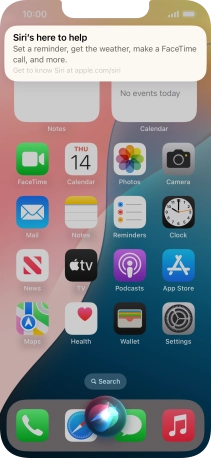
3. Return to the home screen
Slide your finger upwards starting from the bottom of the screen to return to the home screen.
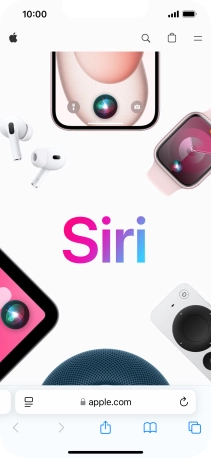

![Say, in your own words, what you would like your phone to do, e.g.: CAMERA, CALL [contact], SEARCH THE WEB FOR [information]. Say, in your own words, what you would like your phone to do, e.g.: CAMERA, CALL [contact], SEARCH THE WEB FOR [information].](http://wmstatic.global.ssl.fastly.net/ml/7170625-f-12ed8ff2-35d3-4200-a67a-3a9723668c49.png?width=426&height=920)
![Say, in your own words, what you would like your phone to do, e.g.: CAMERA, CALL [contact], SEARCH THE WEB FOR [information]. Say, in your own words, what you would like your phone to do, e.g.: CAMERA, CALL [contact], SEARCH THE WEB FOR [information].](http://wmstatic.global.ssl.fastly.net/ml/7170625-f-12ed8ff2-35d3-4200-a67a-3a9723668c49.png?width=336&height=726)
![Say, in your own words, what you would like your phone to do, e.g.: CAMERA, CALL [contact], SEARCH THE WEB FOR [information]. Say, in your own words, what you would like your phone to do, e.g.: CAMERA, CALL [contact], SEARCH THE WEB FOR [information].](http://wmstatic.global.ssl.fastly.net/ml/7170625-f-12ed8ff2-35d3-4200-a67a-3a9723668c49.png?width=220&height=478)
![If an application is open on your phone, such as a Messages, you can also use the functions available here, e.g.: REPLY [text]. If an application is open on your phone, such as a Messages, you can also use the functions available here, e.g.: REPLY [text].](http://wmstatic.global.ssl.fastly.net/ml/7170625-f-2bf072b7-872a-4663-b163-255e92f80834.png?width=426&height=920)
![If an application is open on your phone, such as a Messages, you can also use the functions available here, e.g.: REPLY [text]. If an application is open on your phone, such as a Messages, you can also use the functions available here, e.g.: REPLY [text].](http://wmstatic.global.ssl.fastly.net/ml/7170625-f-2bf072b7-872a-4663-b163-255e92f80834.png?width=336&height=726)
![If an application is open on your phone, such as a Messages, you can also use the functions available here, e.g.: REPLY [text]. If an application is open on your phone, such as a Messages, you can also use the functions available here, e.g.: REPLY [text].](http://wmstatic.global.ssl.fastly.net/ml/7170625-f-2bf072b7-872a-4663-b163-255e92f80834.png?width=220&height=478)





