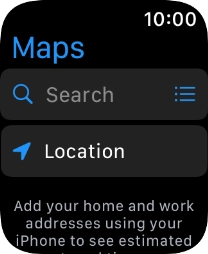1. Find "Search"
Press the Digital Crown.
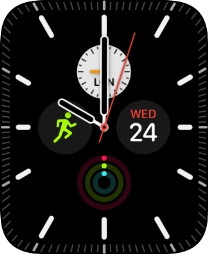
Press the Maps icon.
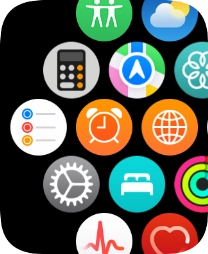
Press Search.
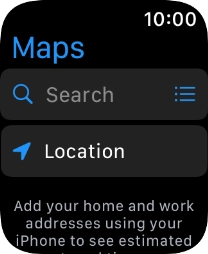
2. Turn on voice input
Press the microphone icon to turn on voice input.
To use voice input, you need to turn on dictation.
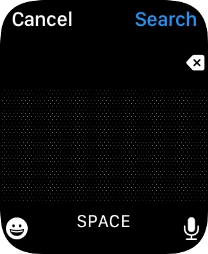
3. Find destination
Say "[the required destination]".

Press Search.

4. Plan route to destination
Press the required mode of transportation.
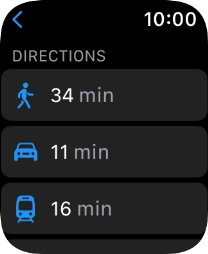
Press the required route.
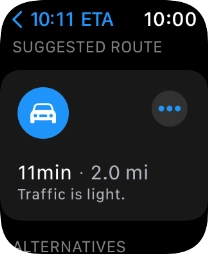
5. Follow the directions
Follow the instructions on the screen to go to the required destination.
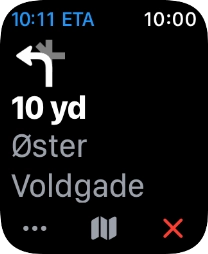
6. See route on map
Press the map icon to see a map of the route.
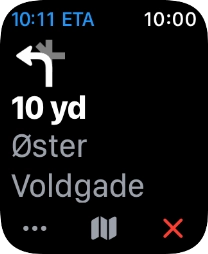
Turn the Digital Crown to zoom in or out on the map.

7. Exit navigation
Press the end icon.

8. Return to the home screen
Press the Digital Crown twice to return to the home screen.