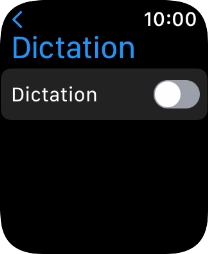1. Find "Siri"
Press the Digital Crown.
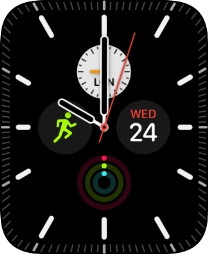
Press the settings icon.
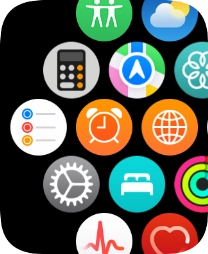
Press Siri.
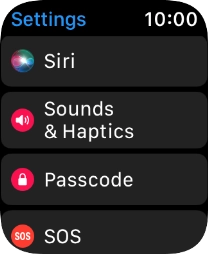
2. Turn automatic activation on or off
Press the indicator next to "Listen for "Hey Siri"" to turn the function on or off.
If you turn on the function, you can activate Siri by saying "Hey Siri" when the screen on your Apple Watch is turned on.
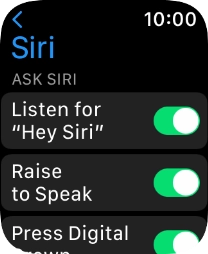
3. Turn Raise To Speak on or off
Press the indicator next to "Raise to Speak" to turn the function on or off.
If you turn on the function, you can turn on Siri by holding your Apple Watch to your mouth.
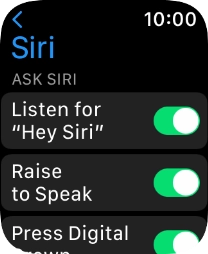
4. Turn voice feedback on or off
Press the required setting below "VOICE FEEDBACK".
You can select more voice settings for Siri on your phone.
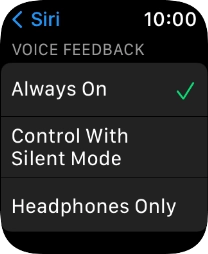
5. Turn on dictation
Press arrow left.
When dictation is turned on, you can reply to messages and email messages using voice input.
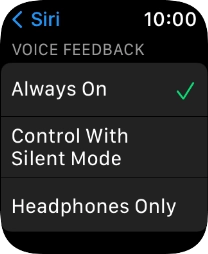
Press General.
When dictation is turned on, you can reply to messages and email messages using voice input.
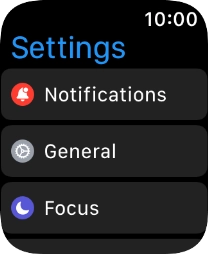
Press Dictation.
When dictation is turned on, you can reply to messages and email messages using voice input.
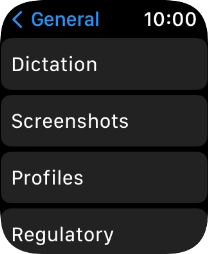
Press the indicator next to "Dictation" to turn on the function.
When dictation is turned on, you can reply to messages and email messages using voice input.
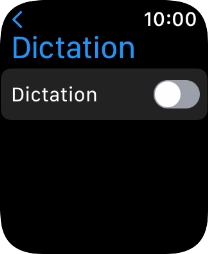
If you turn on the function, press Enable Dictation.
When dictation is turned on, you can reply to messages and email messages using voice input.
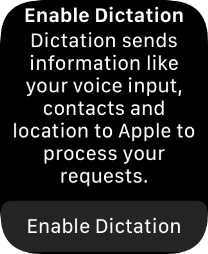
6. Turn off dictation
Press the indicator next to "Dictation" to turn off the function.
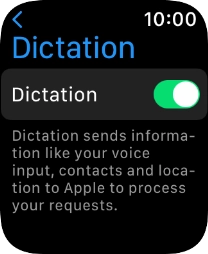
Press Turn Off Dictation.
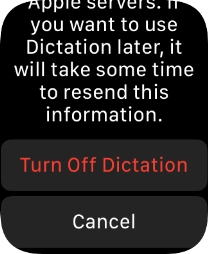
7. Return to the home screen
Press the Digital Crown twice to return to the home screen.