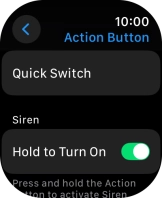Apple Watch Ultra 2
watchOS 11
1. Find "Action Button"
Press the Digital Crown.

Press the settings icon.
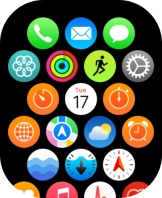
Press Action Button.
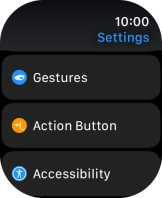
2. Select function to activate when pressing the Action button
Press Action.
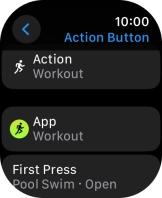
Press the required setting.
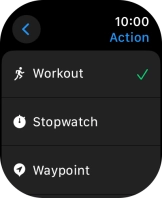
Press arrow left.
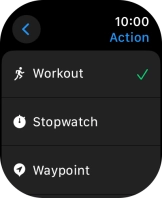
Press First Press.
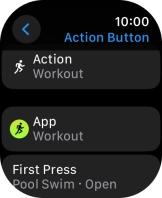
Follow the instructions on the screen to select more settings.
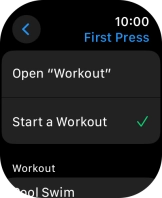
Press arrow left.
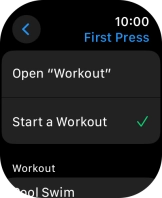
Press Quick Switch.
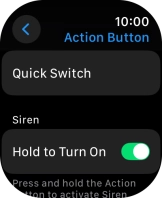
Press the indicator next to "Quick Switch" to turn the function on or off.
If the function is turned on, you can long press the Action button to change the default short press Action button function.
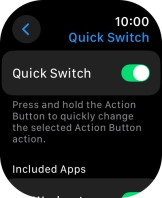
Press arrow left.
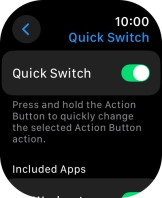
3. Turn use of siren on or off
Press the indicator next to "Hold to Turn On" to turn the function on or off.
If you turn on use of siren, you can turn on the siren by pressing and holding the Action button. When you turn on the siren, your Apple Watch plays a continuous sound that can be heard up to 600 metres away.
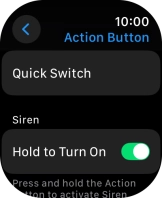
4. Return to the home screen
Press the Digital Crown twice to return to the home screen.