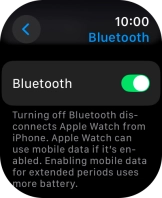Apple Watch Ultra 2
watchOS 11
1 Find "Bluetooth"
Press the Digital Crown.

Press the settings icon.
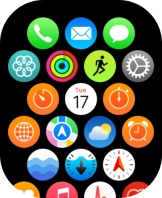
Press Bluetooth.
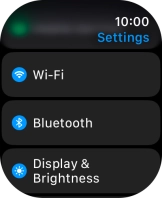
2 Turn Bluetooth on or off
Press the indicator next to "Bluetooth" to turn the function on or off.
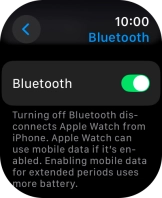
3 Return to the home screen
Press the Digital Crown several times to return to standby mode.