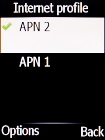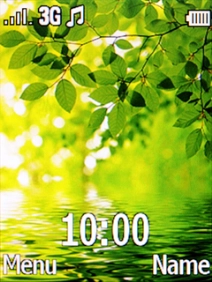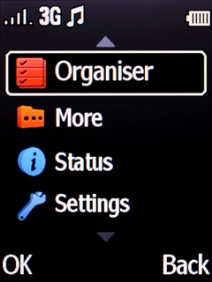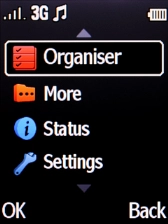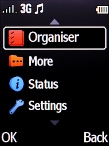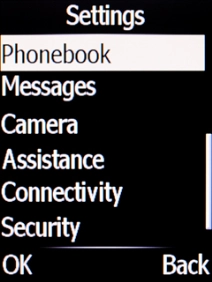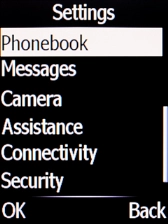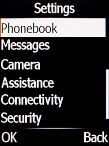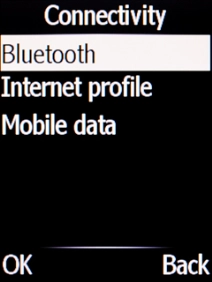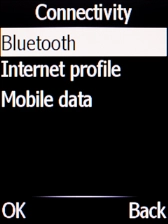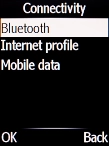Doro 6520
1 Find "Internet profile"
Press the Navigation key.

Select Settings.
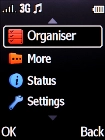
Select Connectivity.
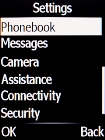
Select Internet profile.
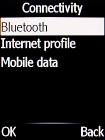
2 Create new data connection
Press the Left selection key.
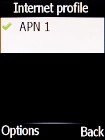
Select Add.
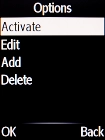
Highlight the field below "Account name" and key in Vodafone Internet.
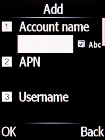
Vodafone Internet
3 Enter APN
Highlight the field below "APN" and key in wap.vodafone.co.uk.
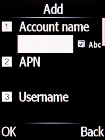
wap.vodafone.co.uk
4 Enter username
Highlight the field below "Username" and key in wap.
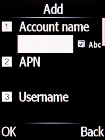
wap
5 Enter password
Highlight the field below "Password" and key in wap.
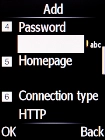
wap
6 Select connection type
Highlight the field below "Connection type".
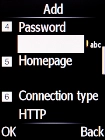
Select HTTP.

7 Turn off use of proxy
Highlight the field below "Use proxy".
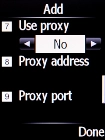
Select No to turn off the function.
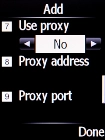
Press the Right selection key.
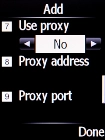
8 Save data connection
Press the Left selection key.

9 Return to the home screen
Press Disconnect to return to the home screen.