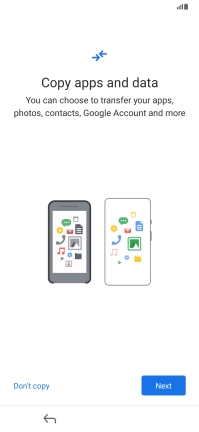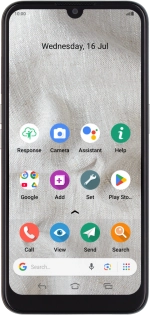
Doro 8100
Android 12 (Go edition)
1. Enter your PIN
Press and hold On/Off until your phone is turned on.
If your SIM is locked, key in your PIN and press arrow right.
If an incorrect PIN is entered three times in a row, your SIM will be blocked. To unblock your SIM, you'll need to key in your PUK. You can get the PUK by calling customer services on 191 from a Vodafone mobile phone. If you're using a land line, you need to dial 03333 040 191. Please note: If you key in the wrong PUK ten times in a row, your SIM will be blocked permanently. In this case, you need a new SIM from Vodafone.
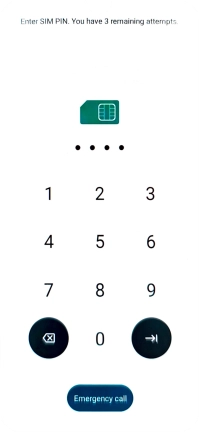
2. Select language
Press the drop down list.
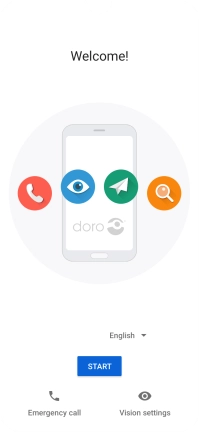
Press the required language.
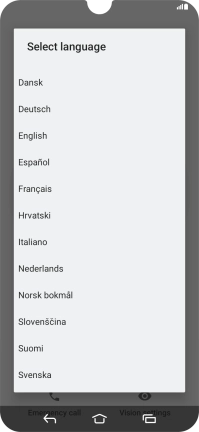
Press the required country or area.
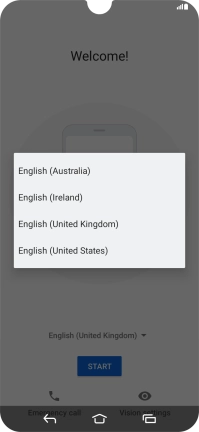
Press START.
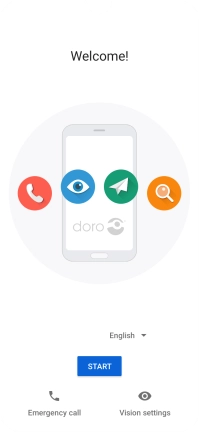
3. Set up the phone for your own use
Press No, I have already used one.
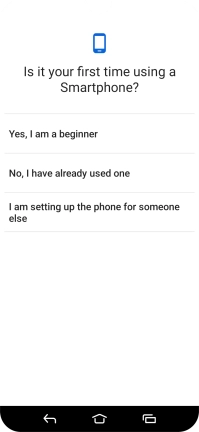
If you select Yes, I am a beginner, follow the instructions on the screen to activate your phone.
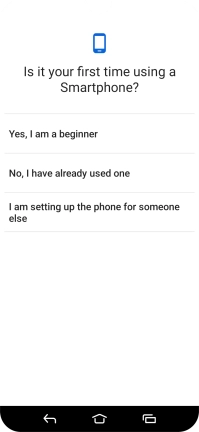
4. Select help function settings
Follow the instructions on the screen to select help function settings or press NO, THANKS.
See how to select help function settings later after activation.
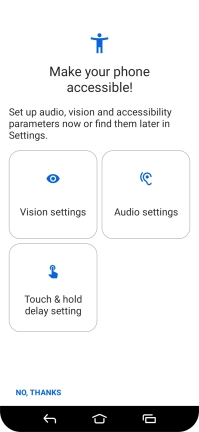
5. Select navigation method
Press GOT IT!.
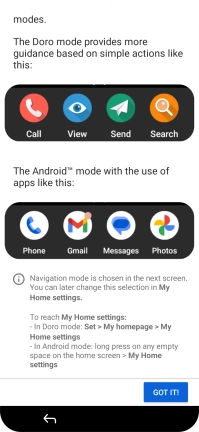
Press the required setting.
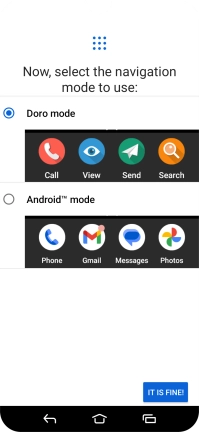
Press IT IS FINE!.
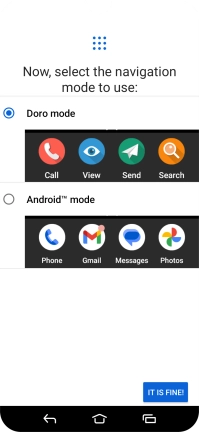
6. Turn mobile data on or off
Follow the instructions on the screen to turn on mobile data or press No.
See how to turn mobile data on or off later after activation.
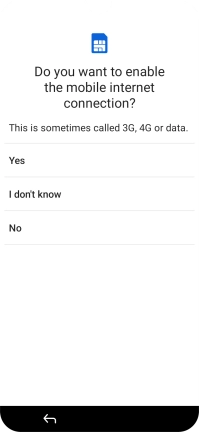
7. Select Wi-Fi network
Press the required Wi-Fi network.
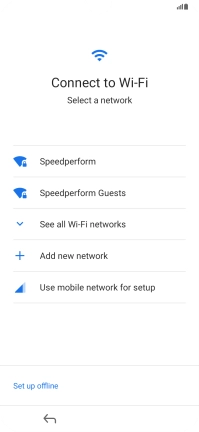
Key in the password for the Wi-Fi network and press Connect.
If there are no available Wi-Fi networks, you can use the mobile network instead.
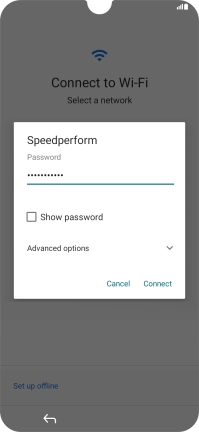
8. Set up your phone as a new phone
Press Don't copy and follow the instructions on the screen to finish the activation.