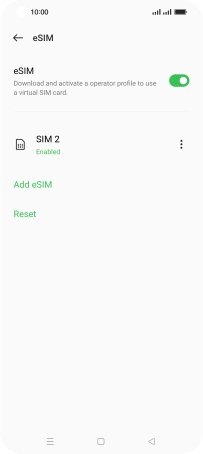OPPO Find X5 Pro 5G
Android 12.0
1. Find "Next"
Slide two fingers downwards starting from the top of the screen.

Press the settings icon.
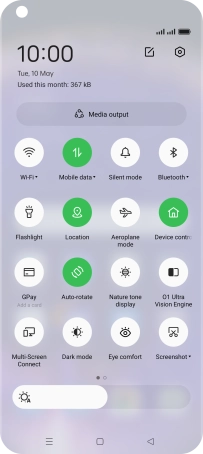
Press Mobile network.
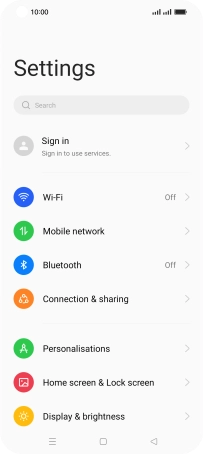
Press eSIM.
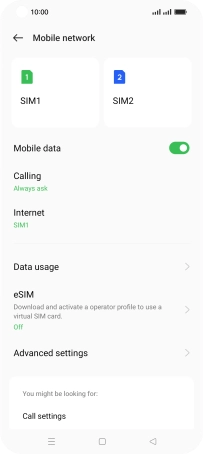
Press the indicator next to "eSIM".
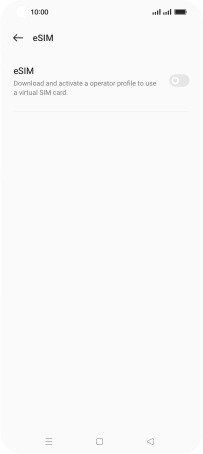
Press Enable.
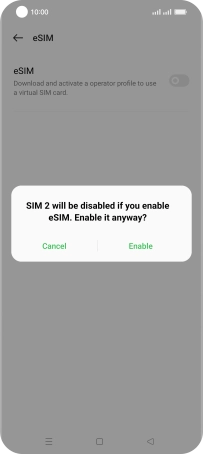
Press Add eSIM.
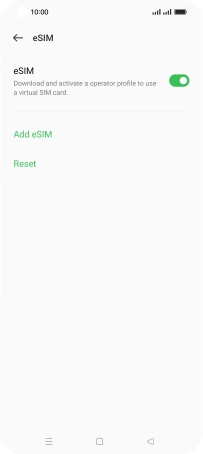
Press Next.
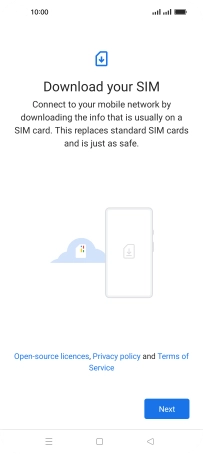
2. Scan QR code
Place the QR code you've received inside the phone camera frame to scan the code. If you’ve deleted your eSIM, you can re-add it using your existing QR code. If you’re having problems, see our FAQ.
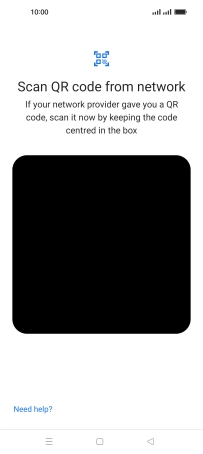
3. Activate eSIM
Press Download.
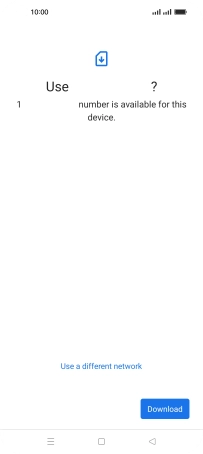
Press Settings.
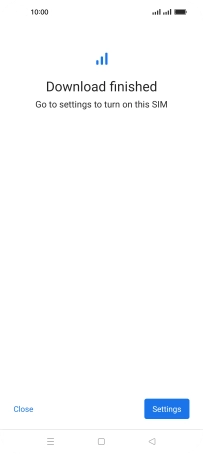
Press eSIM.
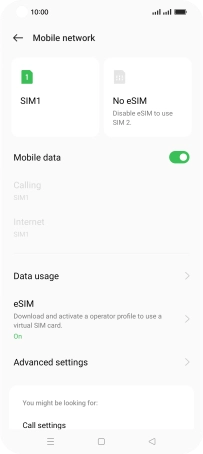
Press the menu icon.

Press Enable.
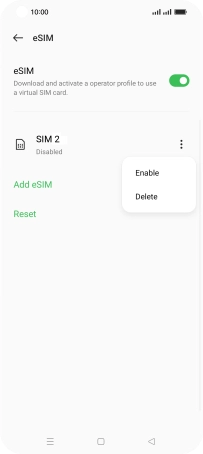
Press Yes.

4. Return to the home screen
Press the Home key to return to the home screen.