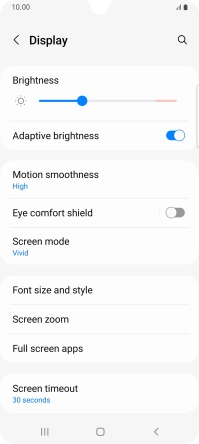Samsung Galaxy A33 5G
Android 12.0
1. Turn on the screen lock
Press the Side key.
2. Turn off the screen lock
Press the Side key and slide you finger across the screen.
3. Set automatic screen lock
Slide two fingers downwards starting from the top of the screen.

Press the settings icon.
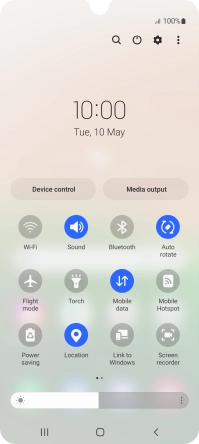
Press Display.
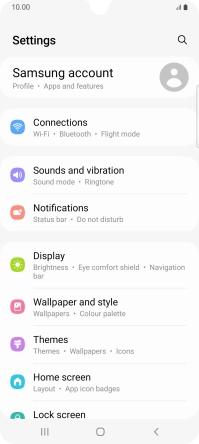
Press Screen timeout.
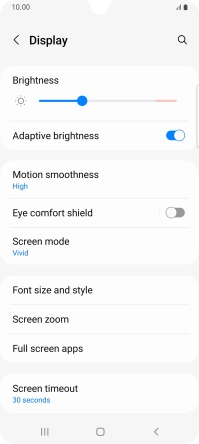
Press the required setting.
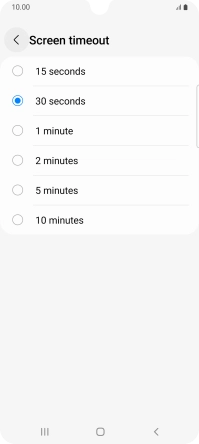
4. Return to the home screen
Press the Home key to return to the home screen.