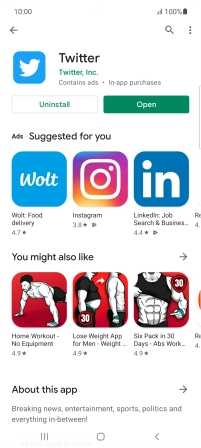Samsung Galaxy A52 5G
Android 11.0
1. Find "Play Store"
Slide your finger upwards on the screen.

Press Play Store.
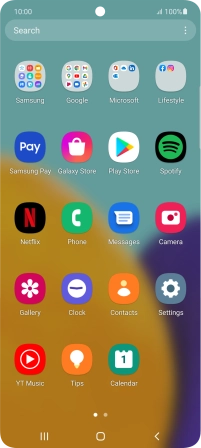
2. Find Twitter
Press the search field.
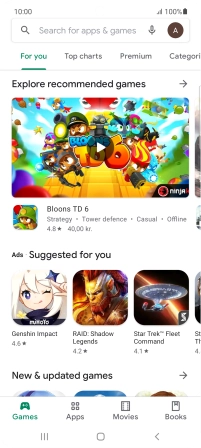
Key in Twitter and press the search icon.
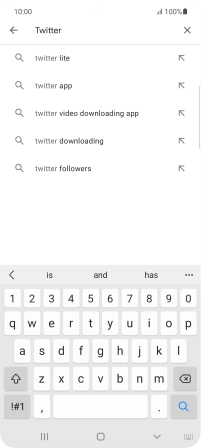
3. Install Twitter
Press Twitter.
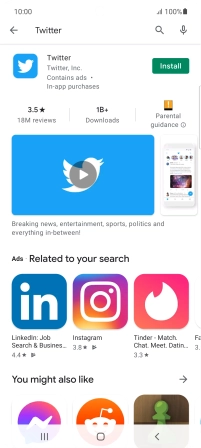
Press Install and follow the instructions on the screen to install the app.
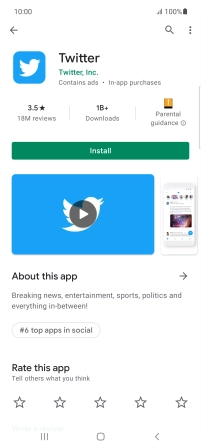
4. Return to the home screen
Press the Home key to return to the home screen.