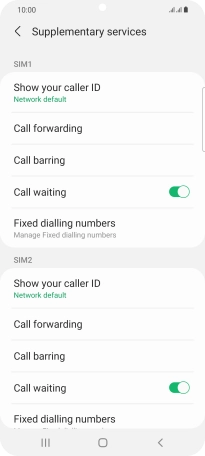Samsung Galaxy S21 5G
Android 11.0
1. Find "Supplementary services"
Press the phone icon.

Press the menu icon.
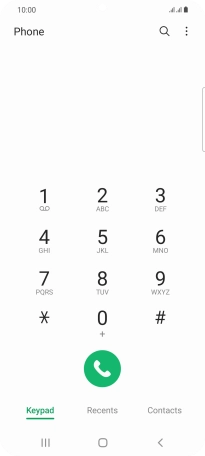
Press Settings.
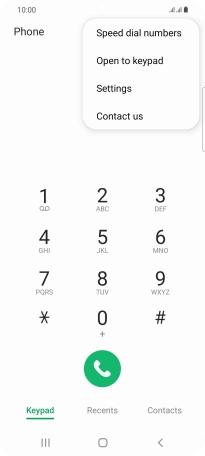
Press Supplementary services.
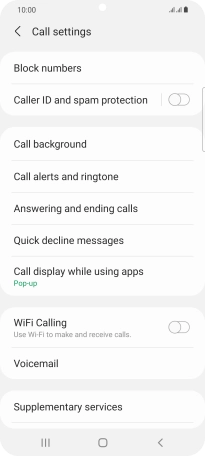
2. Turn call waiting on or off
Press the indicator next to "Call waiting" below the required SIM to turn the function on or off.
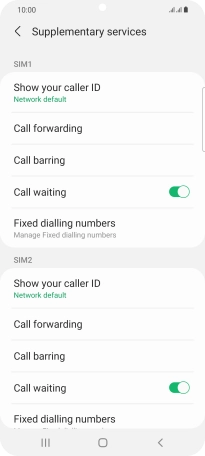
3. Return to the home screen
Press the Home key to return to the home screen.