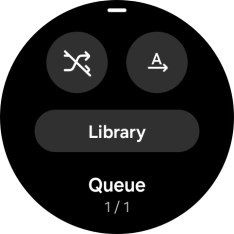Samsung Galaxy Watch7
Android Wear OS
1. Transfer audio files from your phone
On your phone: Press Wearable.
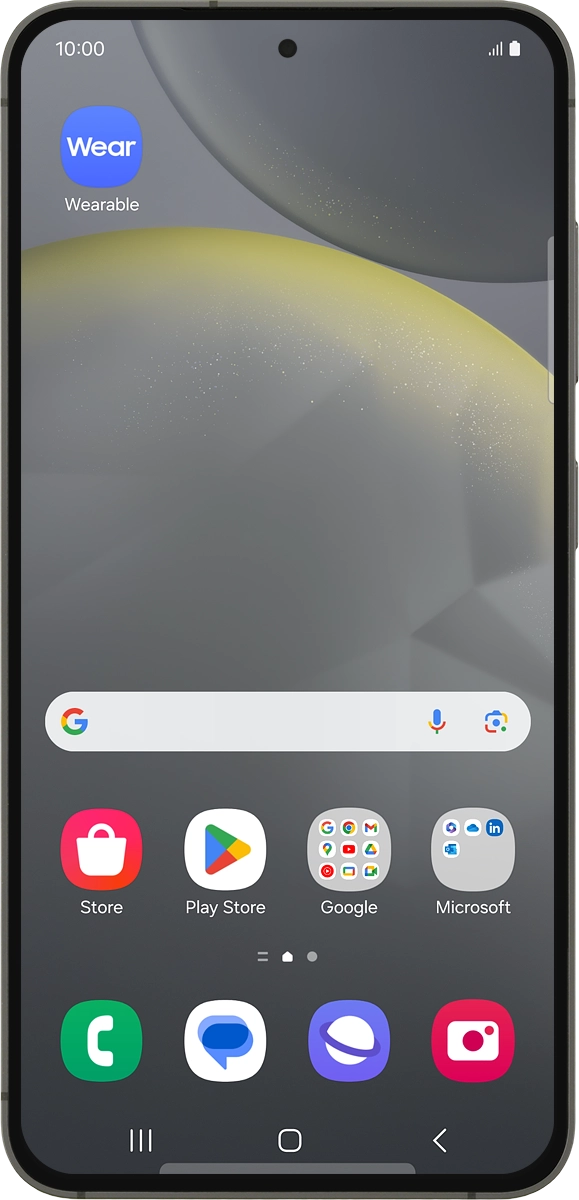
On your phone: Press Watch settings.
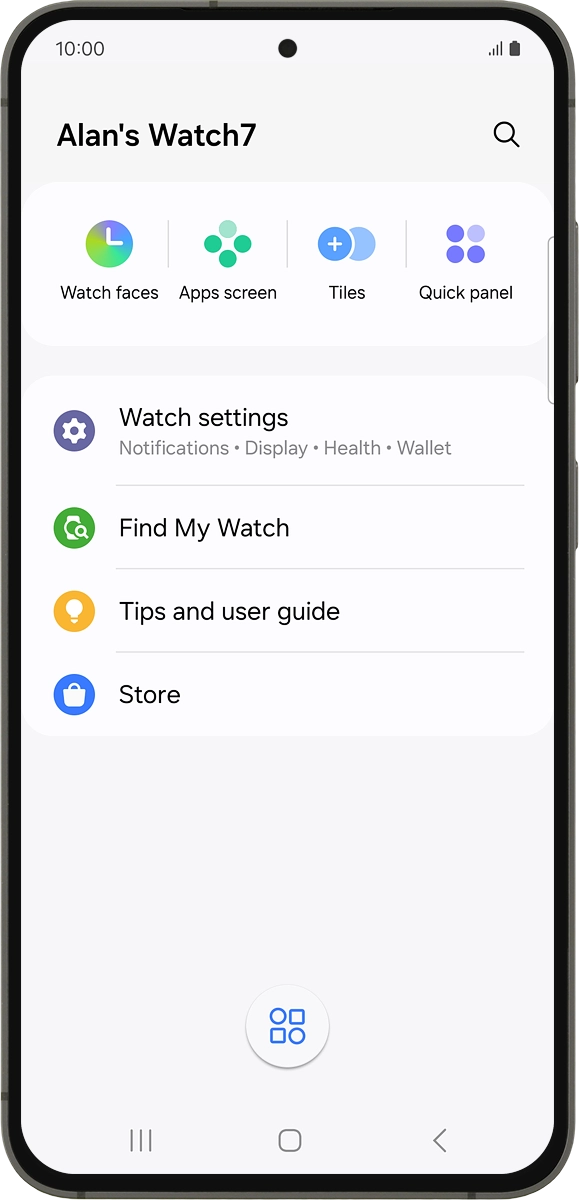
On your phone: Press Manage content.
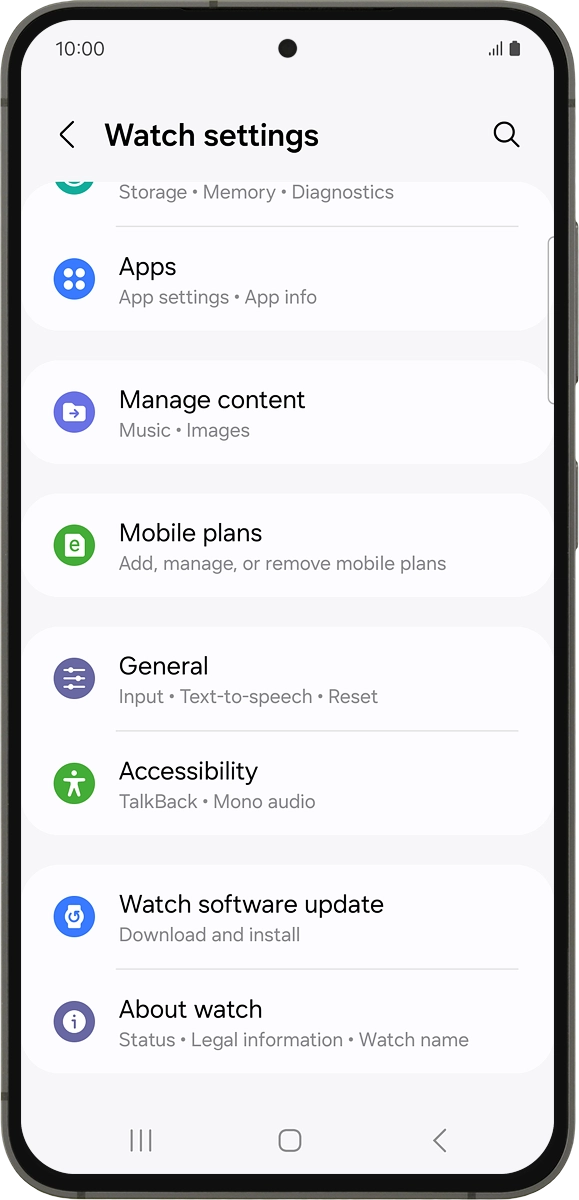
On your phone: Press Tracks on watch.
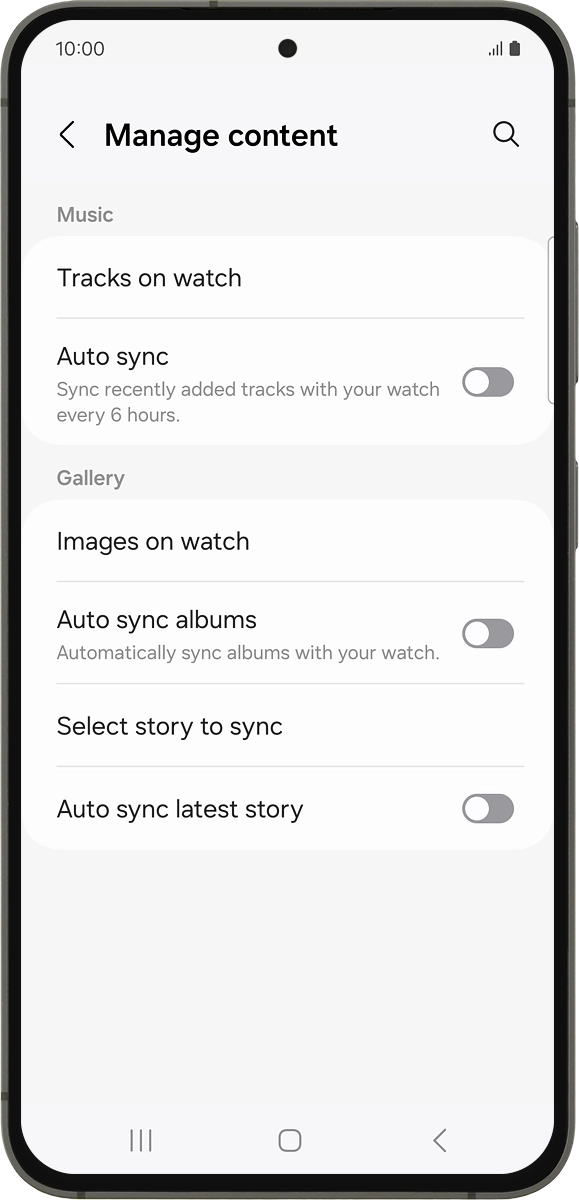
On your phone: Press the add icon.
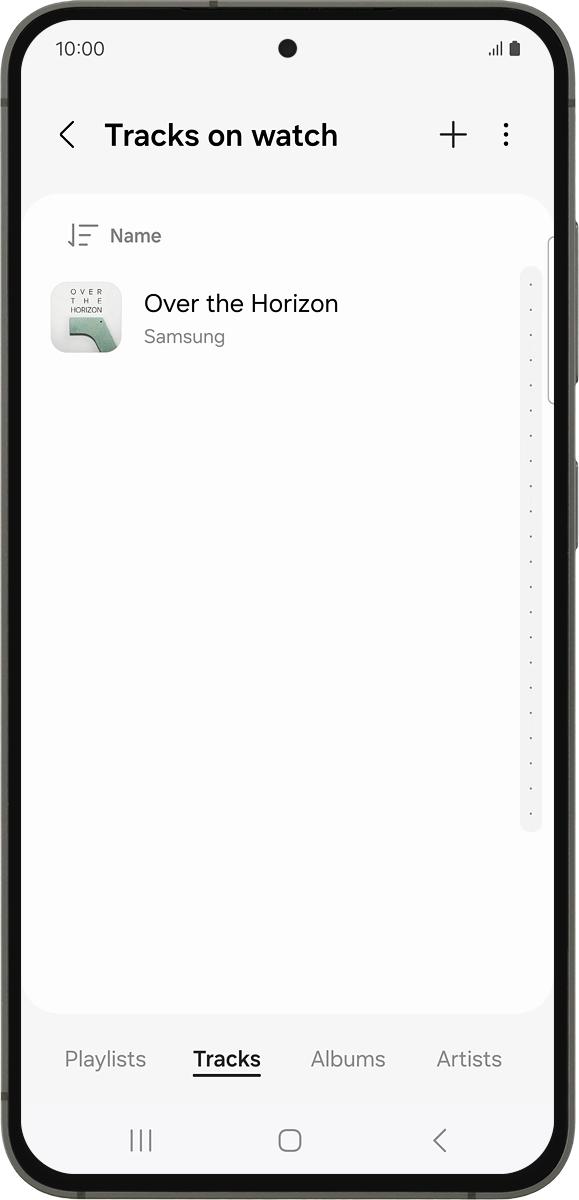
On your phone: Press the required audio files to select them.
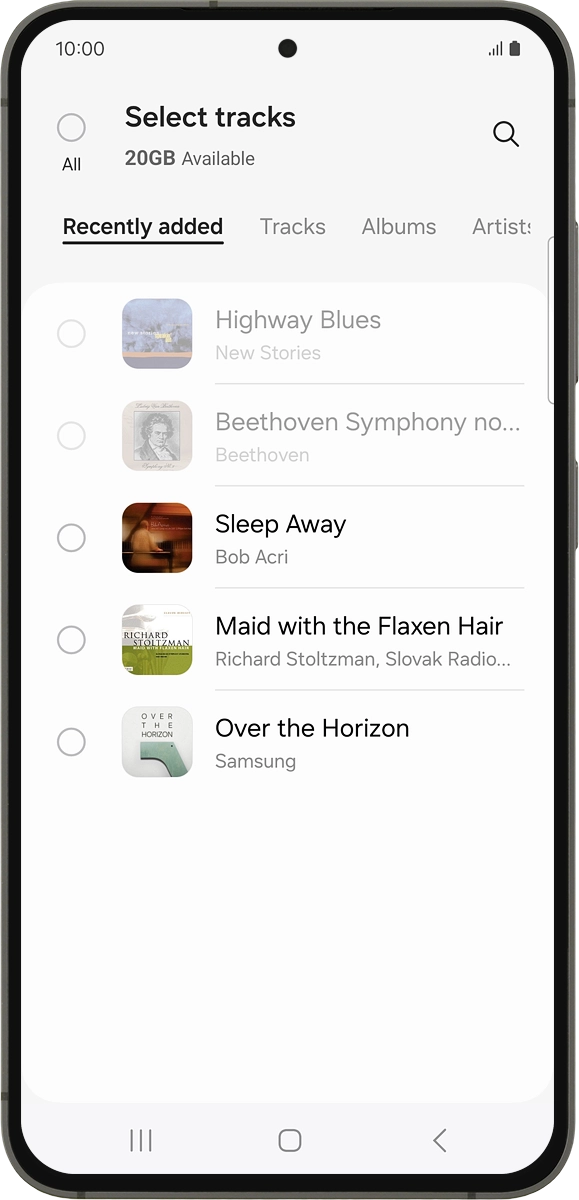
On your phone: Press Add to watch.
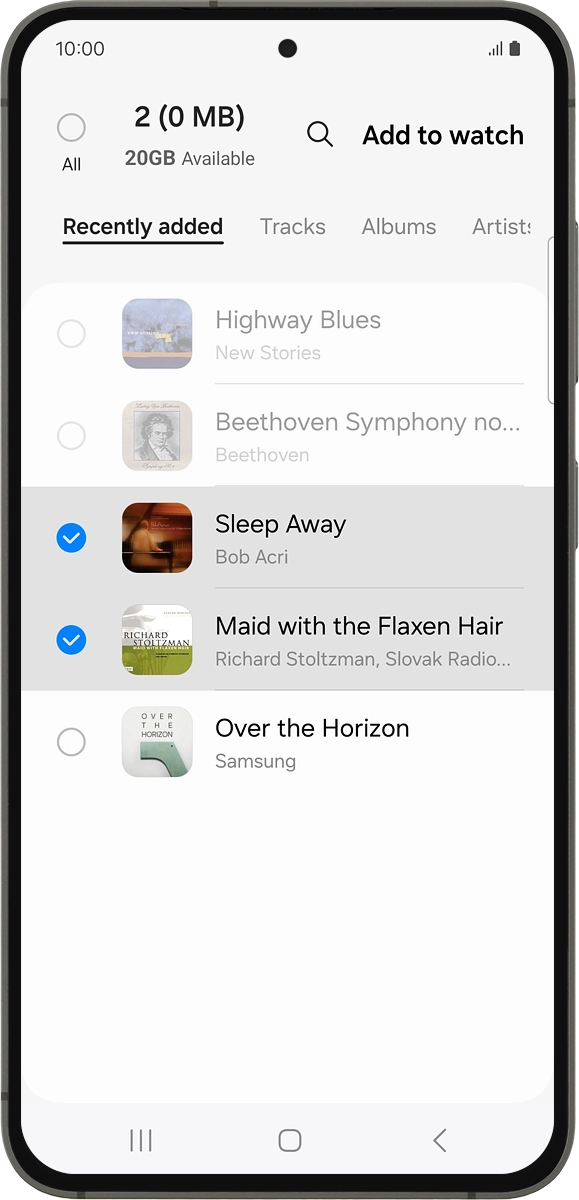
2. Open music player
Slide your finger upwards starting from the bottom of the screen.
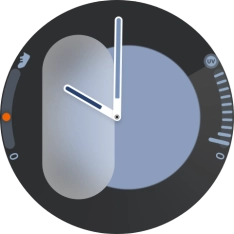
Press the music player icon.
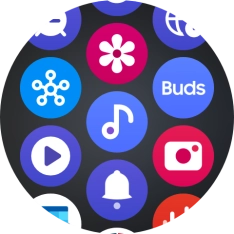
3. Play audio file
Slide your finger upwards starting from the bottom of the screen.
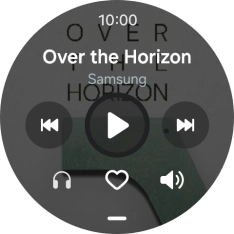
Press Library.
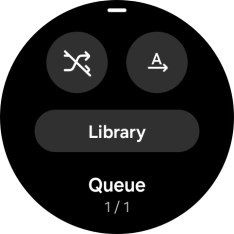
Press Tracks.
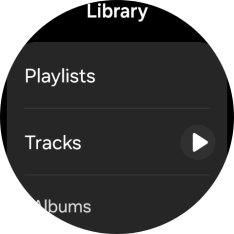
Press the required audio file.
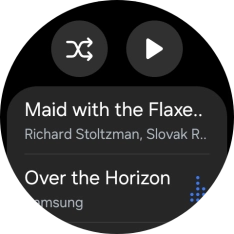
4. Go to the next or previous audio file
Press arrow right to go to the next audio file.
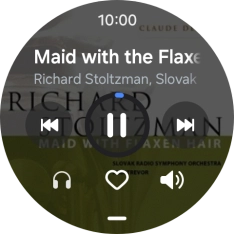
Press arrow left twice to go to the previous audio file.
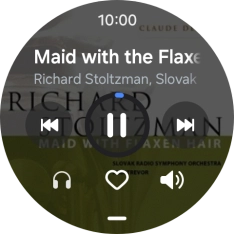
5. Select volume
Press the volume icon.
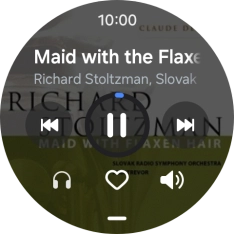
Slide the circle to select the required volume.
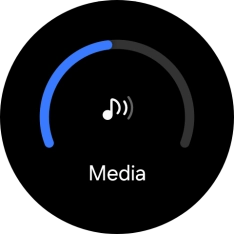
Press the Return key.
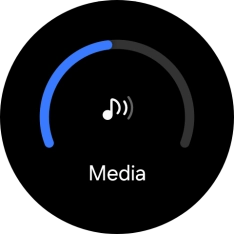
6. Turn repeat on or off
Slide your finger upwards starting from the bottom of the screen.
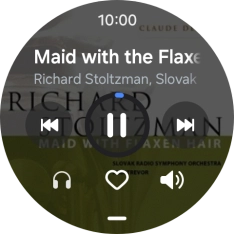
Press the repeat icon to turn the function on or off.
You can choose whether you want the music player to repeat one or more audio files.
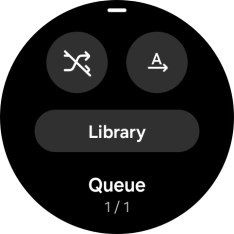
7. Turn shuffle on or off
Press the shuffle icon to turn the function on or off.
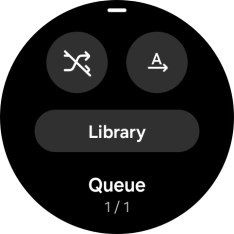
8. Return to the home screen
Press the Home key to return to the home screen.