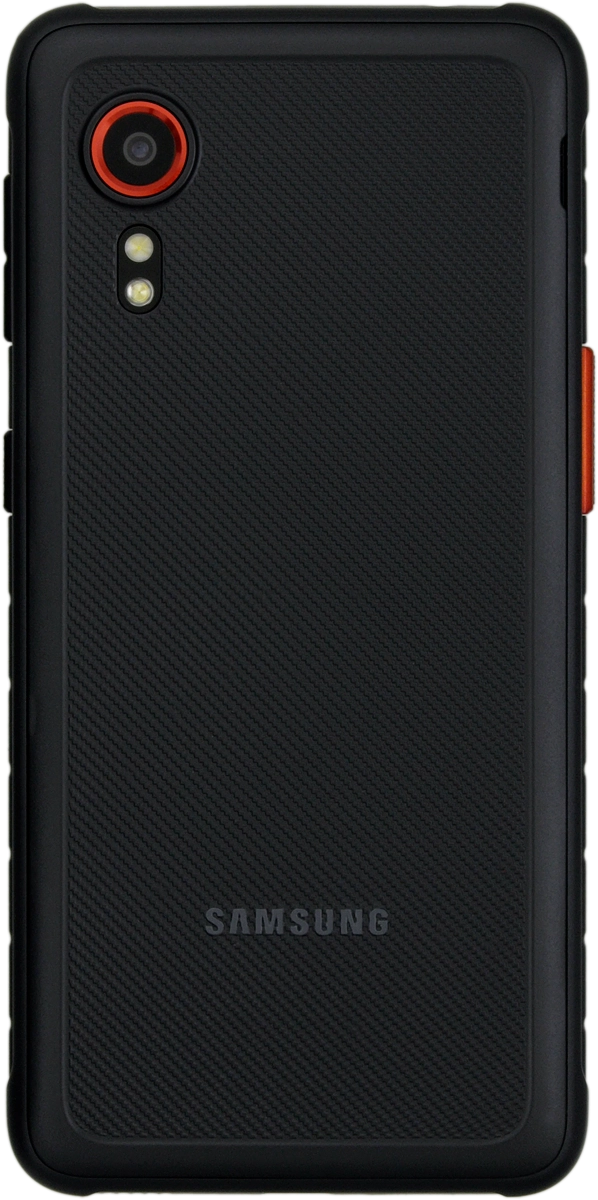Samsung Galaxy Xcover 5
Android 11.0
1. Remove back cover
Turn the back of your phone towards you. Take hold of the back cover and remove it.
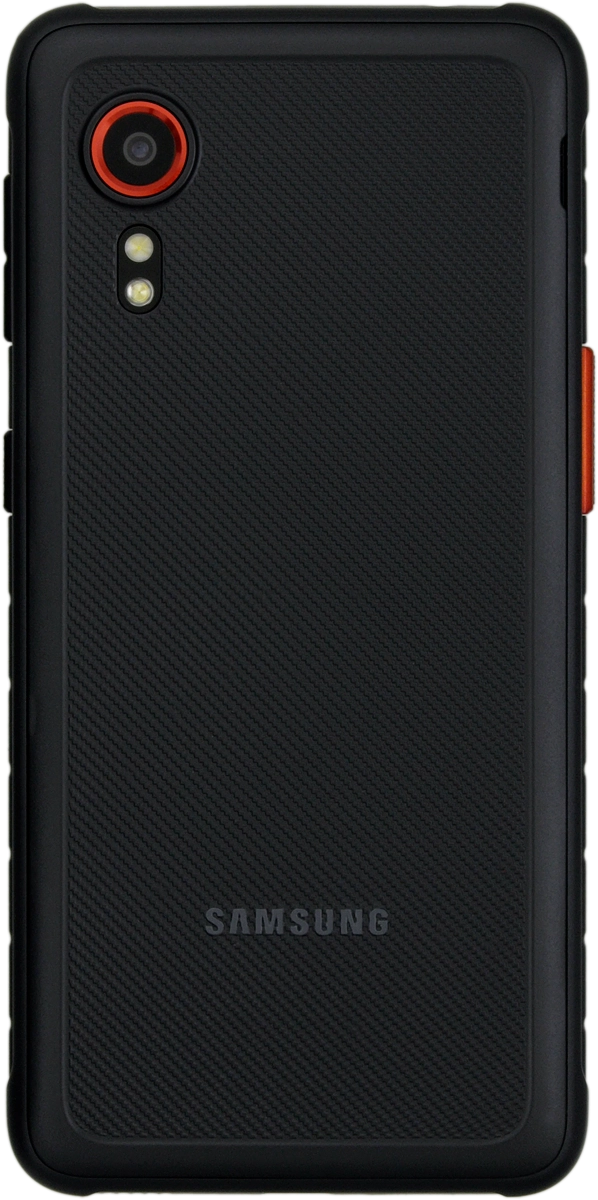
2. Remove the battery
Take hold of the bottom of the battery and remove it.

3. Insert memory card
Place the memory card as illustrated next to the memory card holder.

Slide the memory card into the holder.

4. Insert battery
Place the battery in your phone (top first), matching the battery contacts with the phone contacts, and press the battery into place.

5. Replace back cover
Place the back cover on your phone and press it into place.