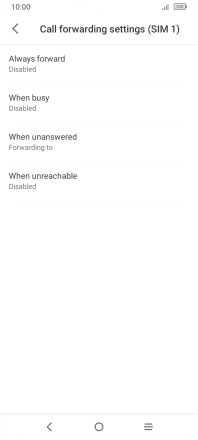TCL 306
Android 12.0
1. Find "Call forwarding"
Press the call icon.
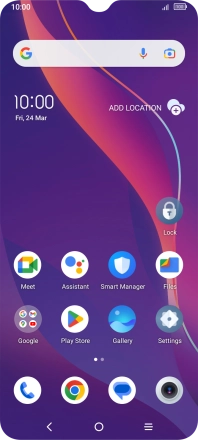
Press the menu icon.
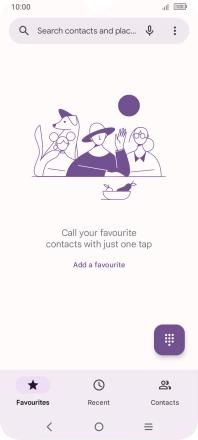
Press Settings.
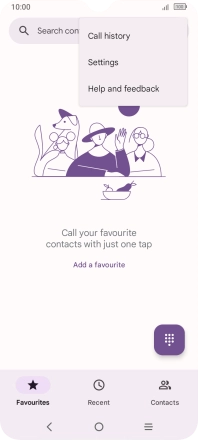
Press Calling accounts.
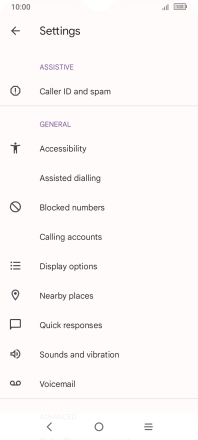
Press the name of the SIM.
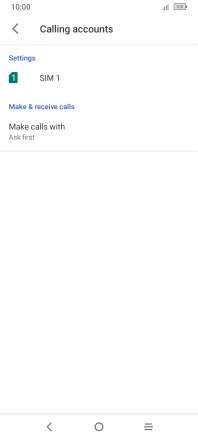
Press Call forwarding.
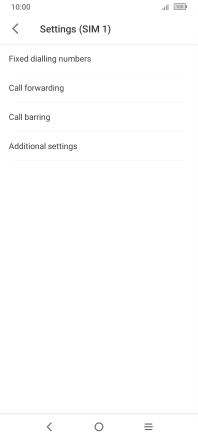
2. Divert calls to voicemail
Press the required divert type.
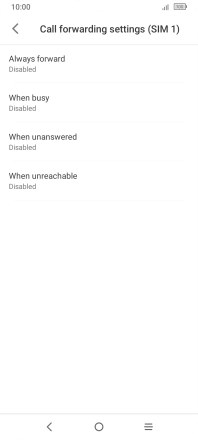
Key in +447836121121 and press ENABLE.
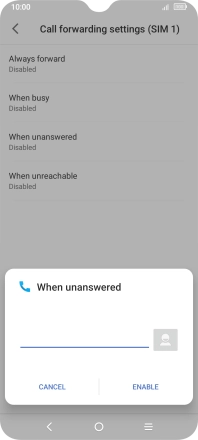
+447836121121
3. Return to the home screen
Press the Home key to return to the home screen.