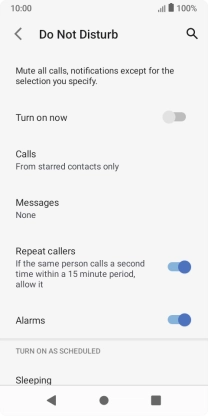TCL 403
Android 12 (Go edition)
1. Find "Do Not Disturb"
Slide two fingers downwards starting from the top of the screen.
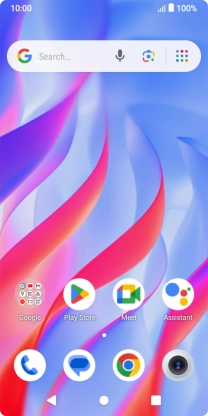
Press the settings icon.
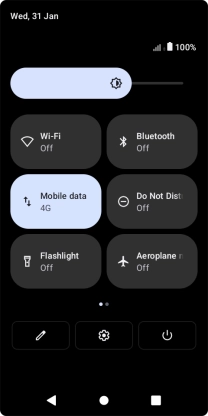
Press Sound & vibration.
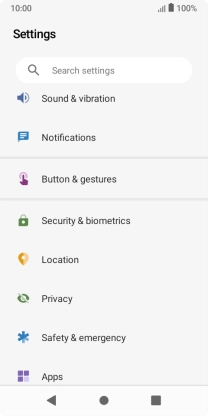
Press Do Not Disturb.
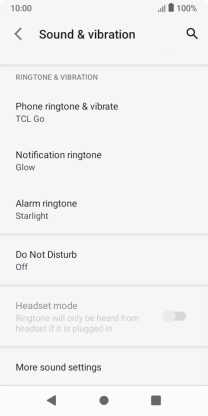
2. Turn Do Not Disturb on or off
Press the indicator next to "Turn on now" to turn the function on or off.
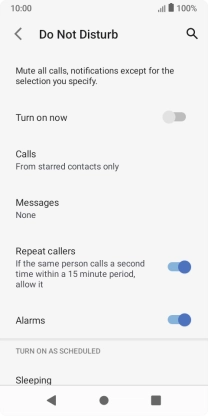
3. Select settings for automatic activation of Do Not Disturb
Press Add more schedules and follow the instructions on the screen to select settings for automatic activation of Do Not Disturb.
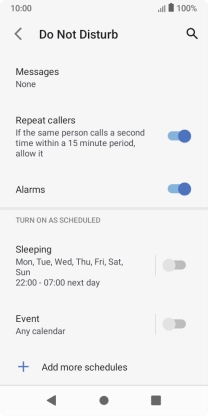
4. Select contacts
Press Calls and follow the instructions on the screen to select which contacts you would like to receive calls from when Do Not Disturb is turned on.
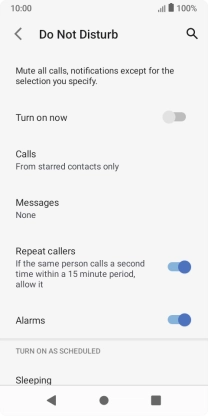
Press Messages and follow the instructions on the screen to select which contacts you would like to receive messages from when Do Not Disturb is turned on.
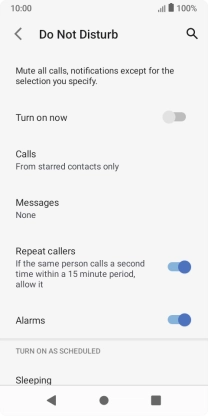
5. Return to the home screen
Press the Home key to return to the home screen.