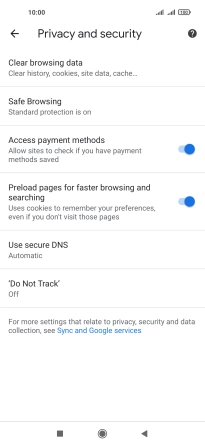Xiaomi Redmi Note 9T
Android 10.0
1. Find "Privacy and security"
Press the internet browser icon.
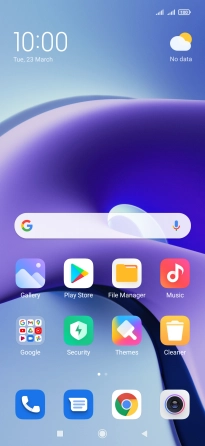
Press the menu icon.
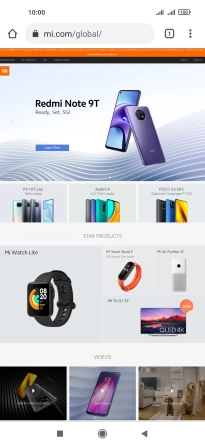
Press Settings.
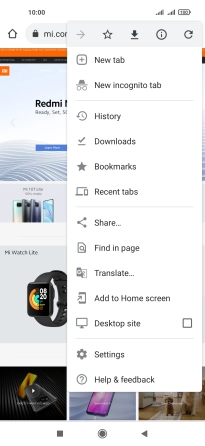
Press Privacy and security.
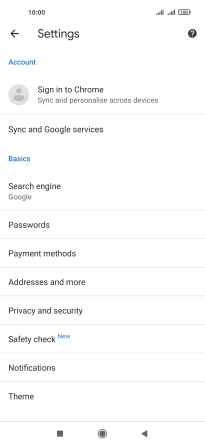
2. Clear browser data
Press Clear browsing data.
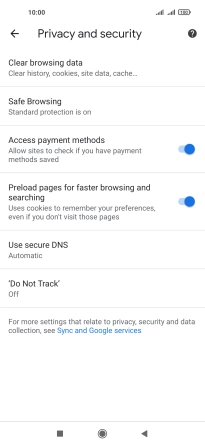
Press the fields next to the required data types.
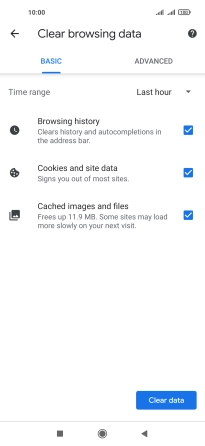
Press Clear data.
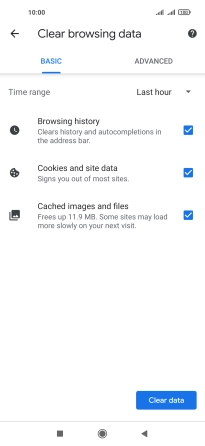
Press Clear.
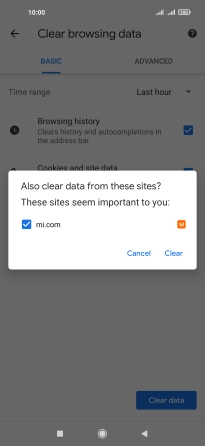
3. Return to the home screen
Press the Home key to return to the home screen.