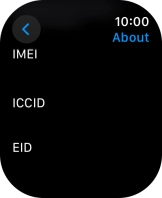Apple Watch Ultra 2
watchOS 11
1. Find "About"
Press the Digital Crown.

Press the settings icon.
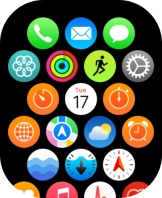
Press General.
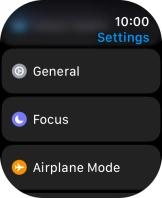
Press About.
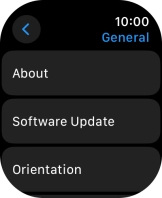
2. View EID number
Your Apple Watch EID number is displayed below EID.
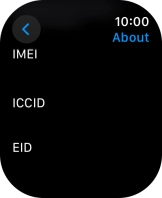
3. Return to the home screen
Press the Digital Crown several times to return to standby mode.